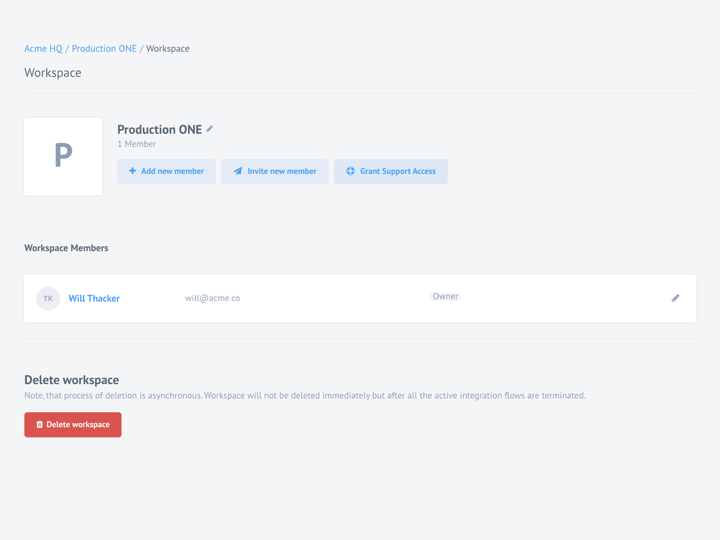Reporting an issue
Read this first
Every running system is prone to some errors and malfunction. While we would love to see everything running and functioning seamlessly, we must accept that our system has some bugs and shortcomings. We are constantly working on providing solution and fixing the bugs.
We keep track of every bug and limitation in our system. We also know that the new problems are unavoidable. We strive to discover those problems ourselves but we also value your contribution and feedback.
Before you submit your report or question please check the following documentation pages for explanations and suggestions on how to overcome problems.
- Platform Behavior - a general guideline on imposed limits and safeguards.
- Managing Flow Errors - how to understand errors on your flows.
- Understanding Sample errors - troubleshooting data sample errors.
- Error Retry and Retention Policy - how to retry the flow errors.
- Custom Error Handler - how to set custom error handling.
- Update all components in flow - how to update the components in all steps of your integration flow.
How to contact us
If above articles and guidelines did not provide answers you seek please get in touch with us by sending an e-mail to support@thatapp.io.
What information to send
To help you address the problems ASAP we ask you to send us as much information as possible about the encountered problem. If you don’t know from where to start use the following list for guidance:
- Your contract ID, workspace ID and the flow ID - We need this to start our investigation. Check how to find IDs we need? section for help.
- When did it happen? - We would need this information to locate the events on our back-end.
- Description including logs and screenshots - Describe in as much detail as possible including the logs and screenshots.
- Steps to reproduce if you can - This would greatly help us to replicate the issue and provide the solution or a workaround for a time being.
- Is this a blocker for you right now? - Explain how it blocks your work.
- Priority: how soon you need solution? - What would be the latest acceptable time for you?
Please Note: you can use the Grant Support Access Button to grant our support representative access to your workspace to speed up the process of investigation. Read more about this.
If you don’t know how to locate the information listed here keep reading. We have necessary details and guidelines you can follow to start your own troubleshooting.
How to find IDs we need?
To locate the necessary IDs you don’t need to look far. You can find all IDs in the browser address bar while visiting platform pages. For example:
/c/5b62c919fd98ea20112d53ad/w/57977bd3ee64438036020003
Here the alphanumeric value after the /c/ and before /w/ is the contract ID.
The value after /w/ is the workspace ID.
When you open any flow page you will get the flow ID appended to the address in URL like:
.../w/57977bd3ee64438036020003/designer/5f7707d709994d0011430214/v/latest
Here, the flow ID is the alphanumeric value after /designer/ and before /v/.
For the completion, last part in the URL shows the version (/v/) of the flow. In
above example this is the latest version. Otherwise, you will see here the flow
version ID. If you are editing the flow here you will see /draft instead of /v/
and the flow version.
Similarly, you can get IDs of any entity like execution ID, credential ID or repository ID while visiting the pages and checking the browser address bar.
Logs and screenshots?
When you encounter error on any integration flow execution you can download or copy the logs to send us. Please do not send screenshots of logs, they are not useful for our investigation.
When you send screenshots please make sure the browser address bar, workspace name, flow name or any other identifiable information is visible for confirmation.
You can also send logs of the browser Console and Network tabs if you can identify the errors there as well. Please send the text and the screenshot of the problems you see in the browser Console and Network tabs.
Can you reproduce it?
If you can reproduce the issue over and over again then please share with us the exact steps you need to do to replicate it again.
If you cannot reproduce the issue and it happens randomly, then tell us what you were doing when this happens. Have you noticed anything unusual?
Grant Support Access
Click on Grant Support Access button found in the workspace settings page to add our support representative so he/she can help in troubleshooting.
When you no longer need this help you can click on Revoke Support Access button to remove our representative from your workspace.
Please note the button Grant Support Access changes into Revoke Support Access when you add the support representative to your workspace.