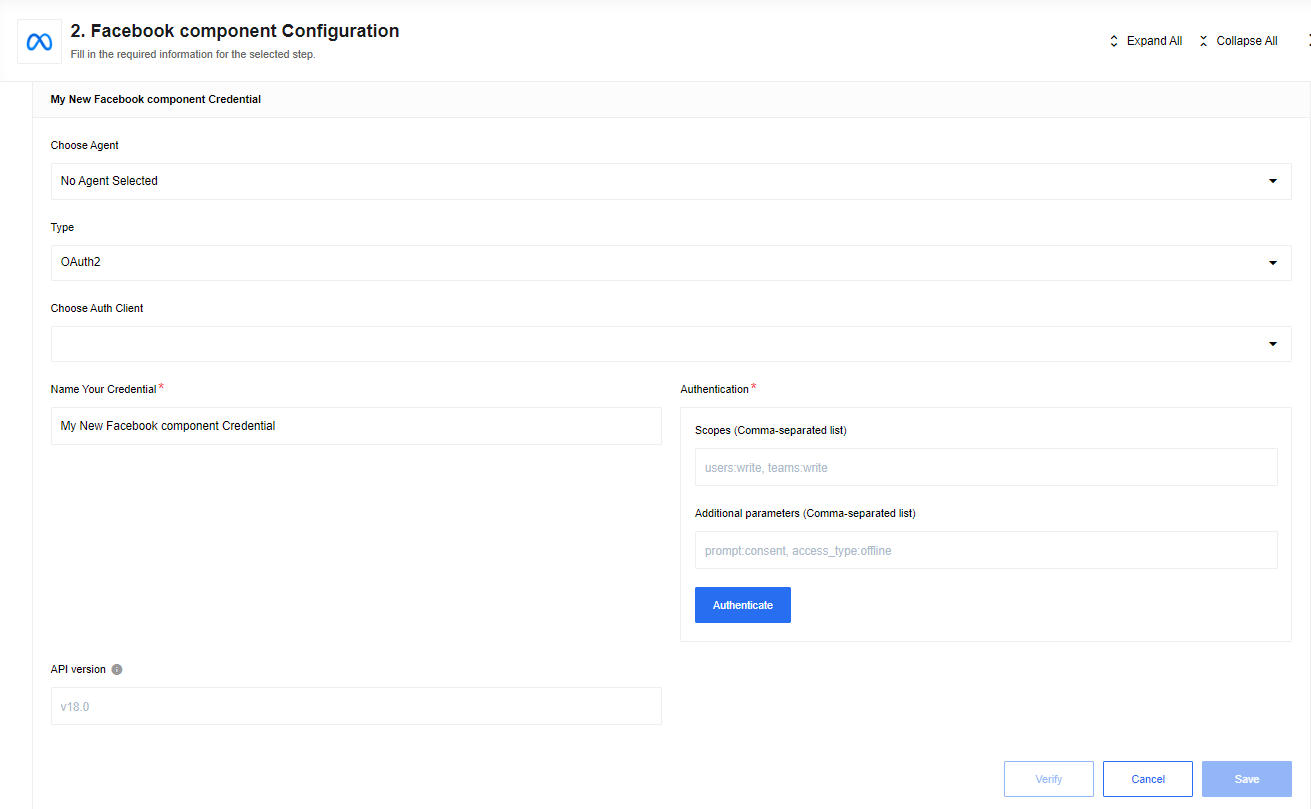Facebook component
Description
Facebook Component is designed to connect with facebook using Graph API.
The current release of component tested with API v18.0.
Credentials
Before building any integration flow you must at first Create an App.
During this process you will need select following options:
Otheras a use caseNoneas app type
After you create the App, go to Facebook Login -> Setting and provide Valid OAuth Redirect URIs as https://{your-tenant-address}/callback/oauth2, that can be found here
Now you can create new credentials for the component:
- Type (dropdown, required) -
OAuth2. - Choose Auth Client (dropdown, required) - select one of created before or
Add New Auth Client:- Name (string, required) - provide any name you want.
- Client ID (string, required) - put here
App IDfromApp settings. - Client Secret (string, required) - put here
App secretfromApp settings. - Authorization Endpoint (string, required) - Facebook OAuth2 authorization endpoint
https://www.facebook.com/v18.0/dialog/oauth. - Token Endpoint (string, required) - Facebook refresh token endpoint
https://graph.facebook.com/v18.0/oauth/access_token.
- Name Your Credential (string, required) - provide any name you want.
- Scopes (Comma-separated list) (string, required) - Put here scopes to get access to your Facebook - e.g.
public_profile,email, more info. - Additional parameters (Comma-separated list) (string, required) - Leave it blank.
- API version (string, optional,
v18.0by default) - Version of API you are going to use, look at Facebook changelog to find out what changes have been made. Format to input:vXX.X.
*Warning: To maintain a smooth experience, we recommend reusing stored credentials where possible. Duplicating secrets across OAuth clients can result in errors and complications.
Triggers
This component has no trigger functions. This means it will not be accessible to select as a first component during the integration flow design.
Actions
Delete Object
Delete the specified object by a provided ID.
Configuration fields
-
Object Type - (string, required): Object type to delete. Currently, the only supported one is -
Product Item. -
Emit strategy when no object found - (dropdown, optional): This specifies the output when no object is found by the provided ID. One of the following:
- Emit nothing - Emit nothing. Just skips an execution.
Please note: If this option is selected, when retrieving a sample, you will see an error with the following message:
No object found. Execution stopped. This error is only applicable to the Retrieve Sample. In flow executions there will be no error, just an execution skip. This is fine. In a real flow execution, there will be no error. -
Emit an empty object {} - Emit an empty object, e.g. {}.
- Throw an error (Default) - This is the default option if nothing else is selected.
- Emit nothing - Emit nothing. Just skips an execution.
Input Metadata
- Object ID - (string, required): An ID of an object to delete. Example:
{
"id": "24449301004715980"
}
Output Metadata
- id - (string, optional): An ID of an object deleted.
Lookup Object (at most one)
Lookup a single object by a selected field that uniquely identifies it.
Configuration Fields
- Object Type - (string, required): Object type to lookup on. Currently, the only supported one is -
Product Item - Lookup Criteria - (dropdown, required): A list of object parameters that can uniquely identify the object in the database.
- Allow criteria to be omitted - (boolean, optional): If selected, the field
Lookup Criteria Valuebecomes optional. - Allow zero results - (boolean, optional): When selected, if the object is not found - an empty object will be returned instead of throwing an error.
Input Metadata
- Lookup Criteria Value - (string, required unless
Allow criteria to be omittedis selected): Value for unique search criteria inLookup Criteriaconfiguration field. - If Lookup Criteria set to
Retailer IDthere will be one more additional field:- Product Catalog ID - (string, required unless
Allow criteria to be omittedis selected): ID of the catalog where you want to find a product.Please note: Where to get Product Catalog ID.
- Product Catalog ID - (string, required unless
Output Metadata
Object with the result of lookup as a value.
Lookup Objects (plural)
Lookup a set of objects by a defined criteria list. Can be emitted in different ways.
Configuration Fields
- Object Type - (dropdown, required): Object type to lookup on. E.g
Products. - Emit Behavior - (dropdown, optional, default
Emit individually): Defines the way result objects will be emitted, one ofEmit page,Emit individually,Emit all.Please note: Avoid using
Emit allif you’re going to retrieve a lot of objects. - Number of search terms - text field to specify a number of search terms (positive integer number
[1-99]or0). - Expert Mode for Filter Expression - (checkbox): if checked, any filter expression can be entered in metadata field.
Filter Expression. For advanced users. Otherwise, enter your search criteria in the appropriate metadata field. - Page Size - (number, optional, defaults to 100, max 100): Indicates the size of pages to be fetched per search request.
Input Metadata
- If Object Type set to
Products:- Product Catalog ID (string, required): ID of the catalog where you want to search products.
Please note: Where to get Product Catalog ID.
- Product Catalog ID (string, required): ID of the catalog where you want to search products.
- If configuration field
Expert Mode for Filter Expressionis enabled:- Filter Expression - (strings, required): any filter expression can be entered in metadata field
Filter Expression(without$filter=). For advanced users. Example:{"retailer_id":{"neq":"3514654651"}}.
- Filter Expression - (strings, required): any filter expression can be entered in metadata field
- If configuration field
Expert Mode for Filter Expressionis disabled: Depend on configuration fieldNumber of search terms. If =N- N search term will be generated, if =0- any search term will be generated. Each search term contains following fields:- Field name (strings, required) - Name of the field you need to filter.
- Condition (strings, required) - Condition of field selected above, one of:
contains- match a query string.not_contains- do not match a query string.eq- exactly match a query value.neq- do not exactly match a query value.lt- less than a numeric query value.lte- less than or equal to a numeric query value.gt- greater than a numeric query value.gte- greater than or equal to a numeric query value.starts_with- string that starts with the query string. This filter option is only available for the product category field.
- Field value (strings, required) - matching value for selected field and condition. If search terms is more than one, there will be logical operator added, to combine terms:
- Logical operator (strings, optional, default
and) - one of “and, or”
Example for Number of search terms = 2:
{
"sTerm_1": {
"fieldName": "retailer_id",
"condition": "neq",
"fieldValue": "3514654651"
},
"sTerm_2": {
"fieldName": "brand",
"condition": "eq",
"fieldValue": "Instagram"
},
"operator": "and"
}
Output Metadata
- For
Emit PageandEmit allmode: An object with keyresultsthat has an array as its value. - For
Emit Individuallymode: Each object which fill the entire message.
Make Raw Request
Executes custom request.
Configuration Fields
There is no configuration fields in this action.
Input Metadata
- Url - (string, required): Path of the resource relative to the base URL
https://graph.facebook.com/{API version}/. - Method - (string, required): HTTP verb to use in the request, one of
GET,POST,DELETE. - Request Body - (object, optional): Body of the request to send.
Output Metadata
- Status Code - (number, required): HTTP status code of the response.
- HTTP headers - (object, required): HTTP headers of the response.
- Response Body - (object, optional): HTTP response body.
Upsert Object
Updates an existing or creates a new object.
Configuration Fields
- Object Type - (dropdown, required): Object type to upsert. Currently the only supported one is -
Product Item. - Create or update existing object - (dropdown, required): Select operation type.
Input Metadata
- If
Create newoperation is selected and Object Type is set toProduct Item:- Product Catalog ID - (string, required): ID of the catalog where you want to create a product.
Please note: Where to get Product Catalog ID
- All other fields according to chosen object
Object Type.
- Product Catalog ID - (string, required): ID of the catalog where you want to create a product.
- If
Update existingoperation is selected and Object Type is set toProduct Item:- Product Item ID - (string, required): ID of the product item.
- All other fields according to chosen
Object Type.
Output Metadata
Result object from upsert.
Additional Info
Product Catalog ID
To find your Product Catalog ID:
- Go to your Business Manager subsection - Commerce Manager
- At the bottom right you will see the list of the catalogs with it’s ID’s.