Google Cloud Storage component
Description
Google Cloud Storage Component is designed to connect to Google Cloud Storage JSON API
The current release of component support JSON API v1.
Environment variables
| Name | Mandatory | Description | Values |
|---|---|---|---|
MAX_FILE_SIZE |
false | Maximum file size that can be downloaded from cloud storage to platform in megabytes (mb) (100MB by default) | any integer above 0 |
Credentials
Before building any integration flow you must at first configure the app from inside the Google Developers Console.
- Go to the
APIs & Services->Enabled APIs & servicespage and enable the following:- Cloud Storage
- Google Cloud Storage JSON API
- Go to the
Credentialssection and create a new credential of typeOAuth client ID.- Set Application type to
Web application - Add Authorized redirect URI as:
https://{your-tenant-address}/callback/oauth2
- Set Application type to
- Create new or link existing Billing account to your project in
Billingsection - it must be valid (Status: active) to use this service
In case of new domain you may get message like This app isn't verified. Please refer to this doc to check how to proceed:
https://support.google.com/cloud/answer/7454865?hl=en
Now you can create new credentials for component:
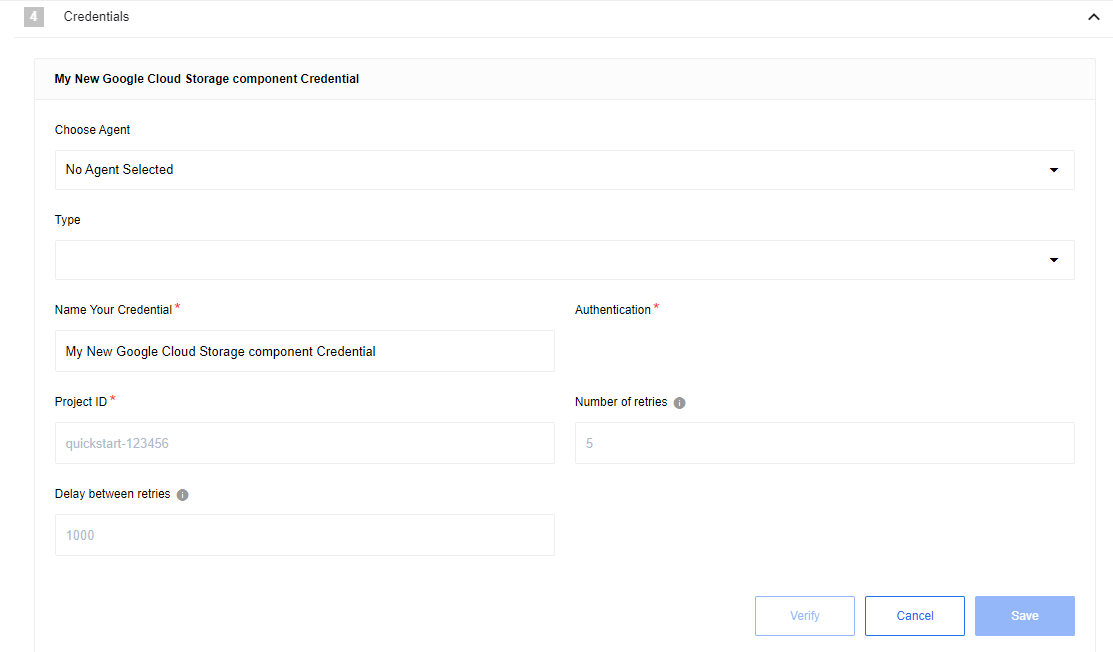
- Type (dropdown, required) -
OAuth2 - Choose Auth Client (dropdown, required) - select one of created before or
Add New Auth Client:- Name (string, required) - provide any name you want
- Client ID (string, required) - put here
Client IDfromWeb applicationinGoogle Developers Console - Client Secret (string, required) - put here
Client SecretfromWeb applicationinGoogle Developers Console - Authorization Endpoint (string, required) - Google oauth2 authorization endpoint
https://accounts.google.com/o/oauth2/v2/auth - Token Endpoint (string, required) - Google refresh token endpoint
https://oauth2.googleapis.com/token
- Name Your Credential (string, required) - provide any name you want
- Scopes (Comma-separated list) (string, required) - Put here scopes to get access to your Storage -
https://www.googleapis.com/auth/devstorage.read_write, more info - Additional parameters (Comma-separated list) (string, required) - set it as
access_type:offline,prompt:consentto make component works properly - Project ID (string, required) - Get project ID from Google Developers Console
- Number of retries (number, optional, 5 by default) - How many times component should retry to make request
- Delay between retries (number ms, optional, 10000 by default) - How much time wait until new try
Triggers
Get New and Updated Objects Polling
Retrieve all the updated or created objects within a given time range.
Configuration Fields
- Bucket - (dropdown, required): select one of the available buckets
- Enable File Attachments - (checkbox, optional): If checked, the file will be uploaded to local storage and the link provided in response
- Timestamp field to poll on - (dropdown, optional, default
Last Modified): Select which date will be used to track files -Last ModifiedorCreated - Emit Behavior - (dropdown, optional, default
Emit individually): Defines the way result objects will be emitted, one ofEmit pageorEmit individually. - Page Size - (number, optional, defaults to 999, max 999): Indicates the size of pages to be fetched per request
- Start Time - (string, optional): The timestamp to start polling from (inclusive) - using ISO 8601 Date time utc format - YYYY-MM-DDThh:mm: ssZ. The default value is the beginning of time (January 1, 1970, at 00:00).
- End Time - (string, optional): The timestamp to stop polling (exclusive) - using ISO 8601 Date time utc format - YYYY-MM-DDThh:mm:ssZ. Default value is flow execution time.
Input Metadata
There is no input metadata in this trigger.
Output Metadata
Depends on Enable File Attachments and Emit behavior fields.
- If
Emit behaviorfield is equal toEmit page- object with the propertyresultsthat contains array of files - If
Emit behaviorfield is equal toEmit individually, file information will fulfill the whole message - If
Enable File Attachmentsis checked, for each file there will be an additional field -attachmentUrl
Limitations
- Google Cloud Storage API doesn’t support filtering by dates - as result we collect information about all files from selected Bucket and filter them locally (inside component) for each trigger execution
- From the point above, option
Emit pagedoes not always emit records according toPage Size
Webhook
This trigger allows tracking changes in the bucket
Configuration Fields
- Bucket - (dropdown, required): select one of the available buckets
- Enable File Attachments - (checkbox, optional,
falseby default): If selected, the contents of the file will be exported in addition to the attachment
Input Metadata
There is no Input metadata in this trigger.
Output Metadata
- operation - (object, required): One of
Create’,UpdateorDelete - fileMetadata - (object, required): File metadata from
Google Cloud storage
If selected Enable File Attachments there will be additional field:
- attachmentUrl - (string, required): Url to file in internal storage
Limitations
attachmentUrlnot available for Deleted objects- In an ordinary flow you need to follow the webhook URL after a flow started in order to correctly initialize it (no extra actions needed if a flow is real-time)

Actions
Delete File
Delete file from Google Cloud Storage
Configuration Fields
- Bucket - (dropdown, required): select one of the available buckets
- Don’t throw error - (checkbox, optional,
falseby default): If got error (like file not found) emit empty message instead of throwing an error
Input Metadata
- File name - (string, required): Name of the file in Cloud Storage
Output Metadata
- name - name of deleted file
Download file
Download file from Google Cloud Storage to internal storage
Configuration Fields
- Bucket - (dropdown, required): select one of the available buckets
Input Metadata
- File name - (string, required): Name of the file in Cloud Storage
Output Metadata
- attachmentUrl - (string, required): Url to file in internal storage
- fileMetadata - (object, required): File metadata from google cloud storage
Upload file
Upload files from internal or external storage to Google Cloud Storage
Configuration Fields
- Bucket - (dropdown, required): select one of the available buckets
Input Metadata
- Url - (string, required): Link to the file, can be from the platform or external direct
- File name - (string, required): How to name this file in Cloud Storage
Output Metadata
- kind - (string, required): The kind of item this is. For objects, this is always “storage#object”.
- id - (string, required): The ID of the object, including the bucket name, object name, and generation number.
- selfLink - (string, required): A URL for this object.
- mediaLink - (string, required): A URL for downloading the object’s data.
- name - (string, required): The name of the object.
- bucket - (string, required): The name of the bucket containing this object.
- generation - (string, required): The content generation of this object. Used for object versioning.
- metageneration - (string, required): The version of the metadata for this object at this generation. Used for preconditions and for detecting changes in metadata. A metageneration number is only meaningful in the context of a particular generation of a particular object.
- contentType - (string, required): Content-Type of the object data
- storageClass - (string, required): Storage class of the object.
- size - (string, required): Content-Length of the data in bytes.
- md5Hash - (string, required): MD5 hash of the data, encoded using base64
- crc32c - (string, required): CRC32c checksum, as described in RFC 4960, Appendix B; encoded using base64 in big-endian byte order.
- etag - (string, required): HTTP 1.1 Entity tag for the object
- timeCreated - (string, required): The creation time of the object in RFC 3339 format.
- updated - (string, required): The modification time of the object metadata in RFC 3339 format. Set initially to object creation time and then updated whenever any metadata of the object changes.
- timeStorageClassUpdated - (string, required): The time at which the object’s storage class was last changed. When the object is initially created, it will be set to timeCreated.
Limitations
- It is not possible to set the File/Object Metadata
- Maximum file size: 5 TiB
- If a file with provided name is already exist, it will be overwritten by new one
Make Raw Request
Executes custom request.
Configuration Fields
- Don’t throw error on 404 Response - (optional, boolean): Treat 404 HTTP responses not as error, defaults to
false.
Input Metadata
- Url - (string, required): Path of the resource relative to the base URL.
- Method - (string, required): HTTP verb to use in the request, one of
GET,POST,PUT,PATCH,DELETE. - Request Body - (object, optional): Body of the request to send.
Output Metadata
- Status Code - (number, required): HTTP status code of the response.
- HTTP headers - (object, required): HTTP headers of the response.
- Response Body - (object, optional): HTTP response body.