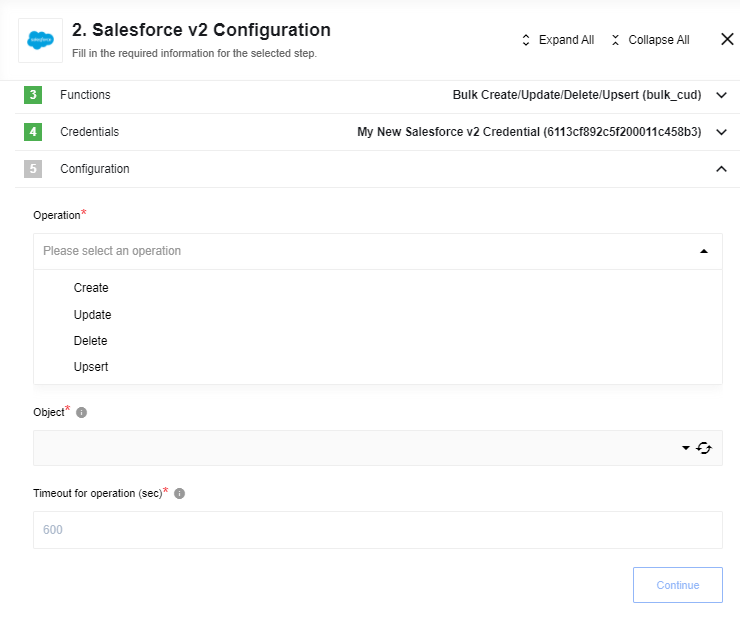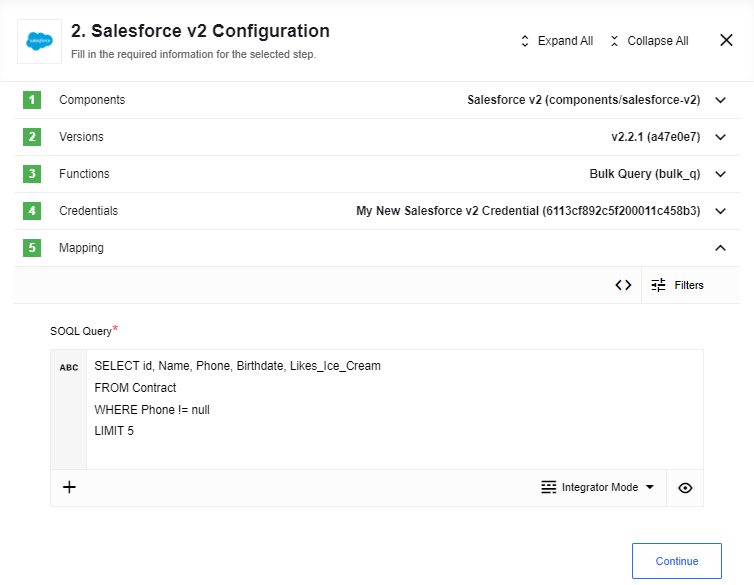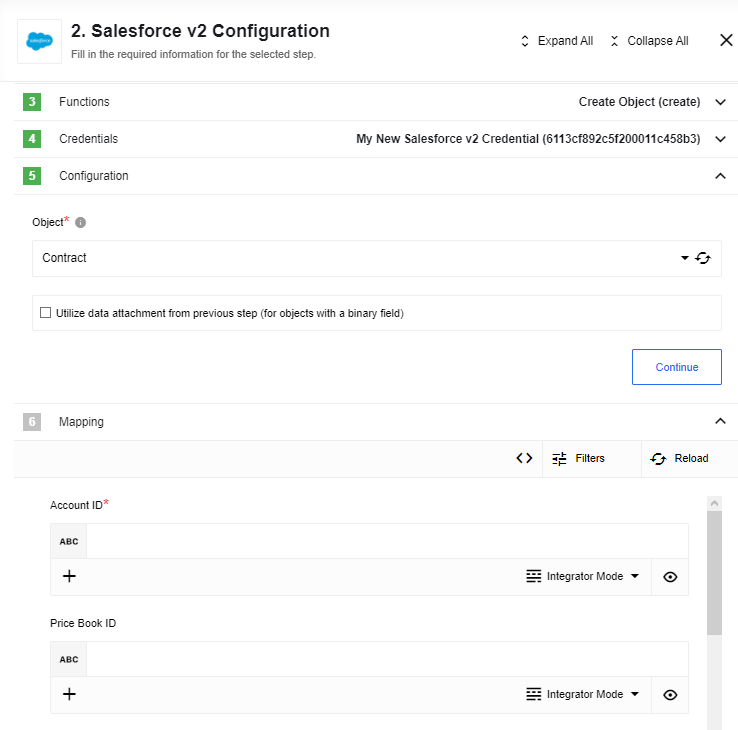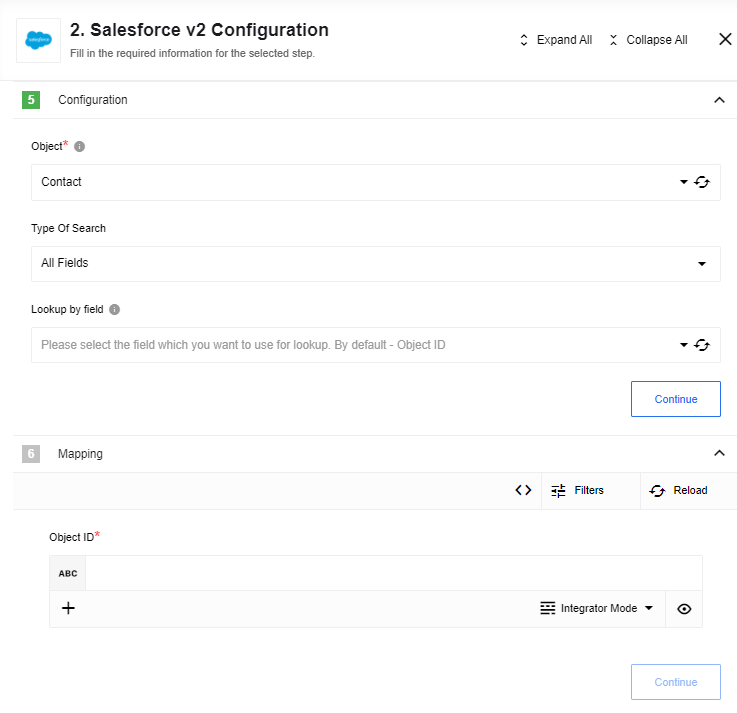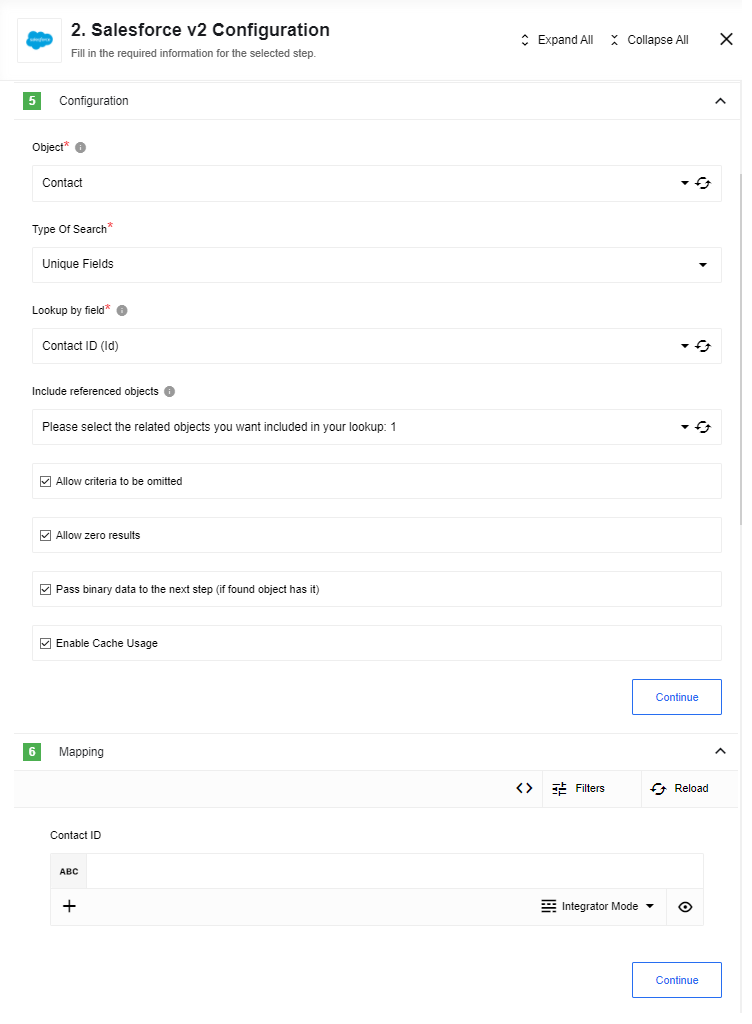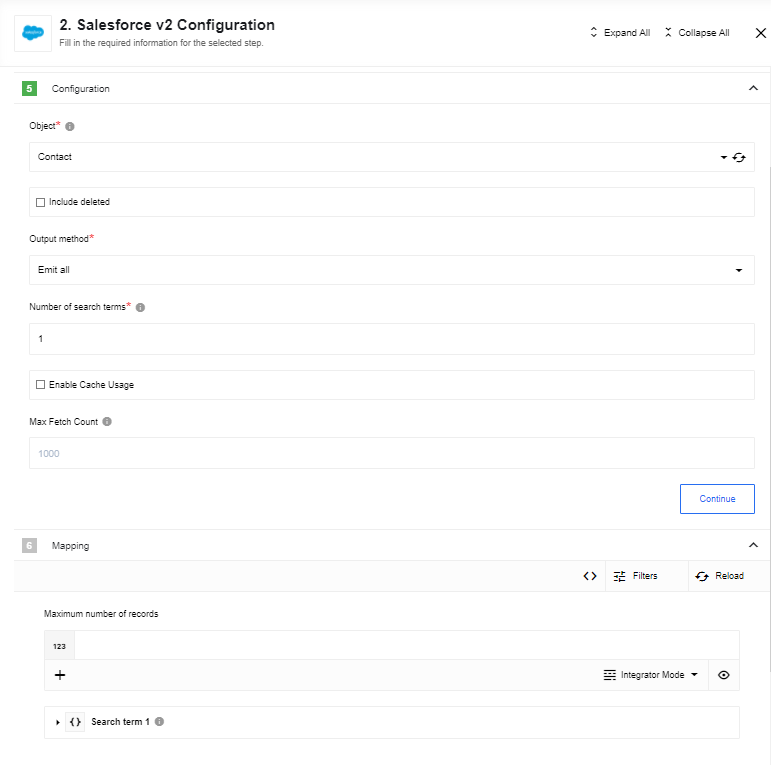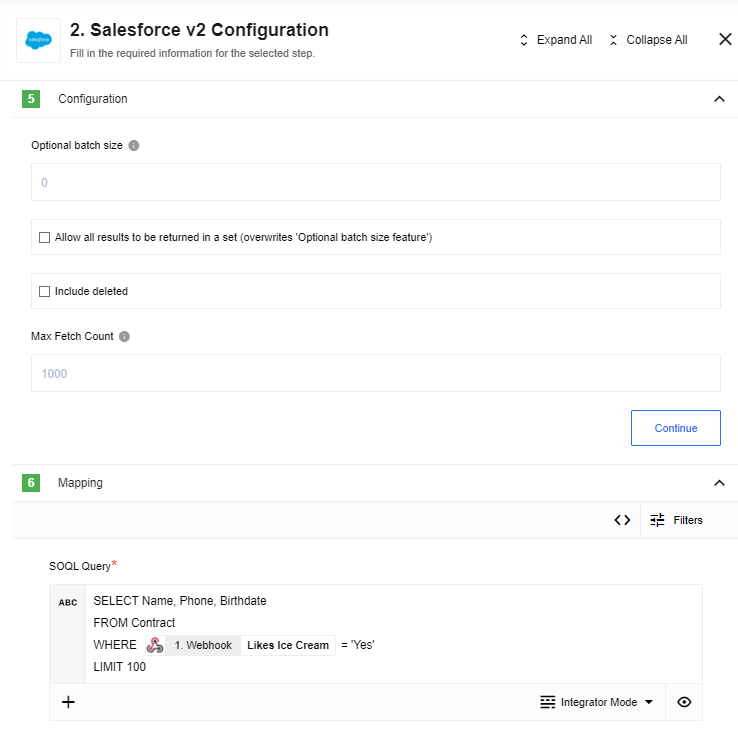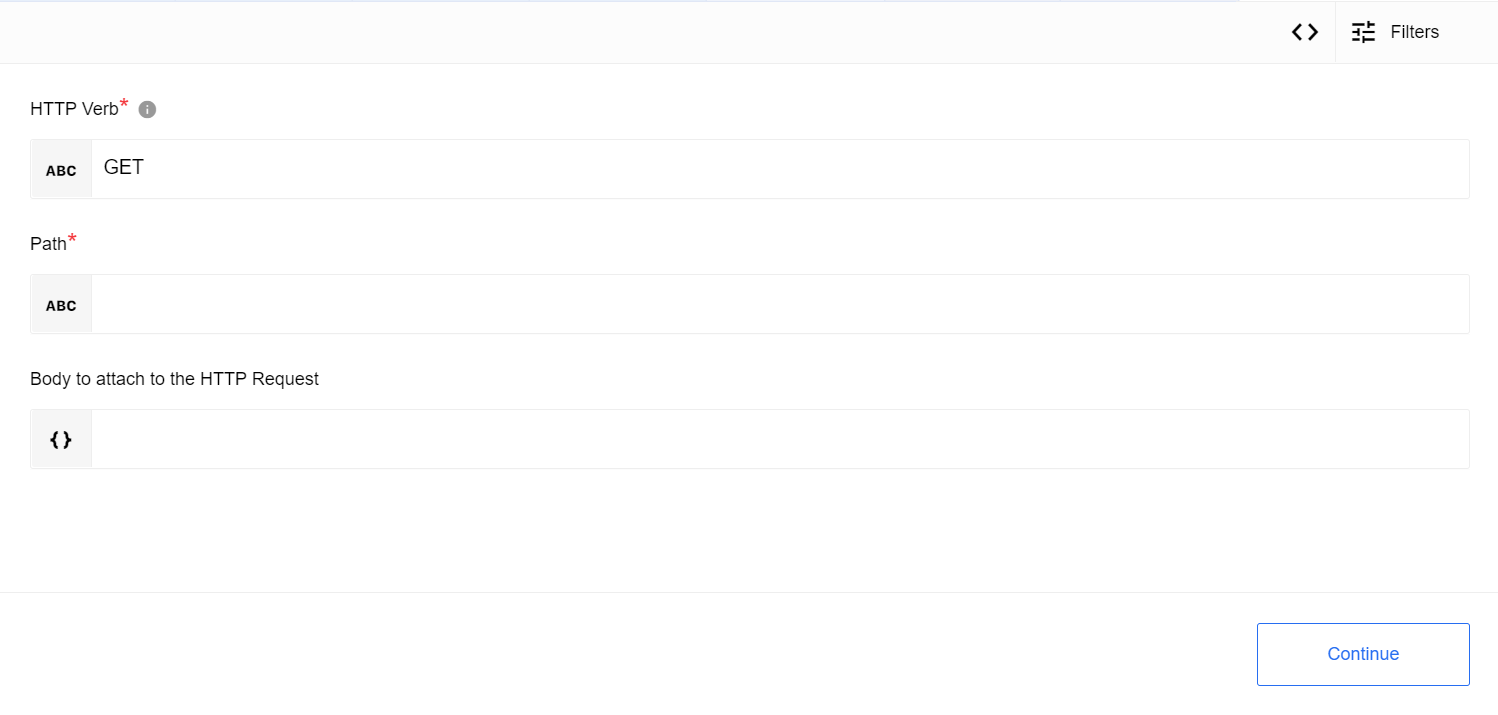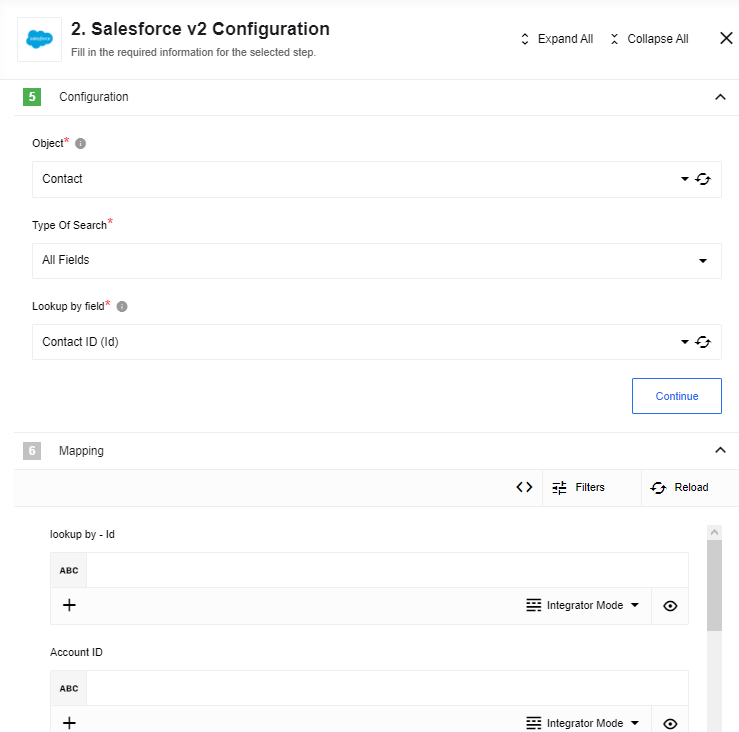Salesforce actions
Bulk Create/Update/Delete/Upsert
Uses the Bulk API 2.0 to quickly load large amounts of data (up to 10,000 records) from a CSV file into Salesforce. This action takes a CSV file from an attachment as input. The required CSV format is described in the Salesforce documentation.
Configuration Fields
- Operation (dropdown, required): The bulk operation to perform:
Create,Update,Upsert, orDelete. - Object (dropdown, required): The type of object to perform the bulk operation on (e.g.,
Case). - Timeout (integer, optional): The maximum time in seconds to wait for the server to complete the bulk operation. Defaults to
600.
Input Metadata
- External ID Field: For the
Upsertoperation, specify the name of the External ID field (e.g.,my_external_id__c).
Output Metadata
The action outputs a message with a result property, which is an array of objects. Each object in the array represents the outcome for a record and contains the following fields:
- id: The Salesforce ID of the object.
- success: A boolean indicating if the operation was successful (
trueorfalse). - errors: An array containing error descriptions if the operation failed.
Limitations
- The action does not throw an error for failed records. You must check the
successfield in the output to identify failures. - An
Object IDis required forUpdateandDeleteoperations. - An
External IDis required for theUpsertoperation. - Salesforce processes a maximum of 10,000 records from the input CSV file per operation.
Bulk Query
Fetches a large number of records using a SOQL query and streams the result as a CSV file in an attachment.
Input Metadata
- SOQL Query (string, required): The SOQL query to execute (e.g.,
SELECT Id, Name from Contact).
Create Object
Creates a single new object in Salesforce.
Please Note: To create an
Attachment, you must provide the file content as a base64-encoded string in theBodyfield. TheParentIdmust be the Salesforce ID of the object (e.g., Account, Lead) the attachment will be associated with.
Configuration Fields
- Object (dropdown, required): The type of object to create (e.g.,
Account). - Utilize data attachment from previous step…: If checked, and if an attachment is present in the input message, the component will use the attachment data for any binary field (e.g., the
Bodyof aDocument).
Input/Output Metadata
This action dynamically retrieves all available fields for the chosen object type. The output metadata will mirror the input metadata.
Limitations
- When Utilize data attachment… is checked, this action may fail if used with a Local Agent due to networking constraints.
Delete Object (at most 1)
Deletes a single object found by a specified field and value.
Configuration Fields
- Object (dropdown, required): The type of object to delete.
- Type Of Search (dropdown, required): Choose to look up the object by
Unique FieldsorAll Fields. - Lookup by field (dropdown, required): The field to use for the lookup.
Input Metadata
The input metadata is dynamically generated based on the Lookup by field.
Output Metadata
- id: The Salesforce ID of the deleted object.
- success: A boolean indicating if the operation was successful.
- errors: An array of errors if the operation failed.
Lookup Object (at most 1)
Looks up a single object by a specified field and value.
Configuration Fields
- Object (dropdown, required): The type of object to look up.
- Type Of Search (dropdown, required): Choose to look up the object by
Unique FieldsorAll Fields. - Lookup by field (dropdown, required): The field to use for the lookup.
- Include referenced objects (multiselect, optional): A list of related objects to include in the result.
- Allow criteria to be omitted (checkbox, optional): If checked, an empty object will be returned if the lookup criteria is missing from the input.
- Allow zero results (checkbox, optional): If checked, an empty object will be returned if no matching record is found.
- Pass binary data to the next component…: If checked, and if the found object contains a binary field, its data will be passed as an attachment.
- Enable Cache Usage (checkbox, optional): Enables caching for this action.
Limitations
- Selecting a binary field (e.g., in Documents or Attachments) under Include referenced objects will cause a
MALFORMED_QUERYerror. - The action does not support looking up objects where the lookup field value is
null. - Passing binary data as an attachment may fail if used with a Local Agent.
Lookup Objects
Looks up a list of objects that satisfy the specified criteria.
Configuration Fields
- Object (dropdown, required): The type of object to look up.
- Include deleted (checkbox, optional): If checked, deleted records will be included in the results.
- Output method (dropdown, required): Choose to
Emit all,Emit page, orEmit individually. - Number of search terms (integer, required): The number of filter conditions to apply (0-99).
- Enable Cache Usage (checkbox, optional): Enables caching for this action.
- Max Fetch Count (integer, optional): The maximum number of records to fetch. Defaults to
1000.
Input Metadata
The input metadata changes based on the Output method and the Number of search terms.
Output Metadata
An object with a results property, which contains an array of found objects.
Query Action
Executes a SOQL query.
Configuration Fields
- Optional batch size (integer, optional): If specified, results will be emitted in arrays of this size. If empty, results are emitted one-by-one.
- Allow all results to be returned in a set (checkbox, optional): If checked, all results are returned in a single array, ignoring batch size.
- Include deleted (checkbox, optional): If checked, deleted records will be included in the results.
- Max Fetch Count (integer, optional): The maximum number of records to fetch. Defaults to
1000.
Input Metadata
- SOQL Query (string, required): The SOQL query to execute.
Raw Request
Executes a custom REST API call to a Salesforce endpoint.
Configuration Fields
- HTTP Verb (dropdown, required): The HTTP method to use (
GET,POST,PUT,PATCH,DELETE). - Path (string, required): The URL path for the request.
- For standard REST API calls, use a relative path (e.g.,
query/?q=SELECT+Id,Name+FROM+Account). - For other services like Apex REST, provide the full URL.
- For standard REST API calls, use a relative path (e.g.,
- Request Body (object, optional): The body to attach to the request.
Output Metadata
- Response Object: The HTTP response body from the API call.
Upsert Object
Creates a new object or updates an existing one.
Configuration Fields
- Object (dropdown, required): The type of object to upsert.
- Type Of Search (dropdown, required): The type of field to use for the lookup.
External IDs: Uses Salesforce’s native, high-performance upsert functionality based on an External ID field.Unique FieldsorAll Fields: The component will first look up an object. If one is found, it is updated. If none are found, a new one is created. If multiple are found, an error is thrown.
- Lookup by field (dropdown, required): The field to use for the lookup, based on the Type Of Search.
Input Metadata
Dynamically generated based on the selected object and lookup field.
Output Metadata
- id: The unique Salesforce identifier of the created or updated object.
- success: A boolean indicating the result of the operation.
- errors: An array of errors if the operation failed.