Copy and Export flow
Description
This article describes the functionality that allows you to publish copies of Flow.:
- Copy Flow inside your workspace - Copy Flow.
- Export Flow from one workspace to another - Export Flow.
Please Note: You must have at least Integrator level access in both workspaces for this to work.
Copy Flow
You can copy your flow in the same workspace. For example, you would like to create a new flow very similar to the existing one:
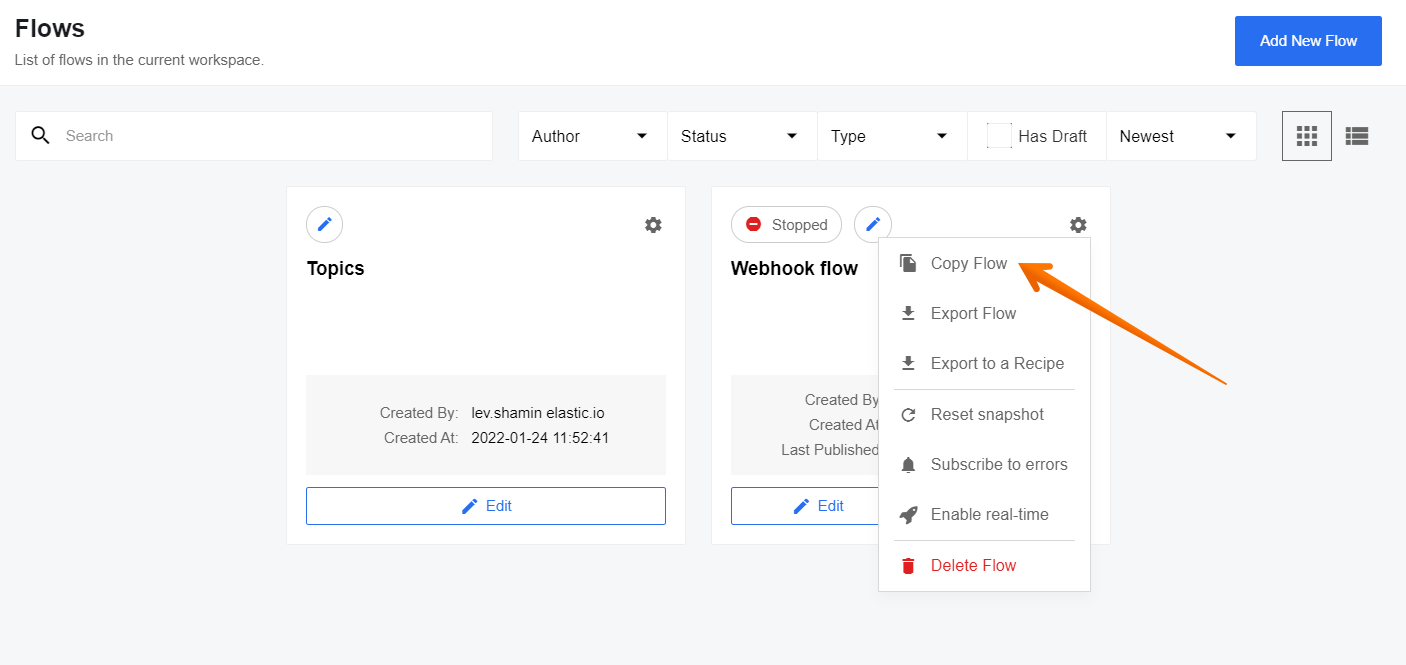
You need to enter the new flow name:
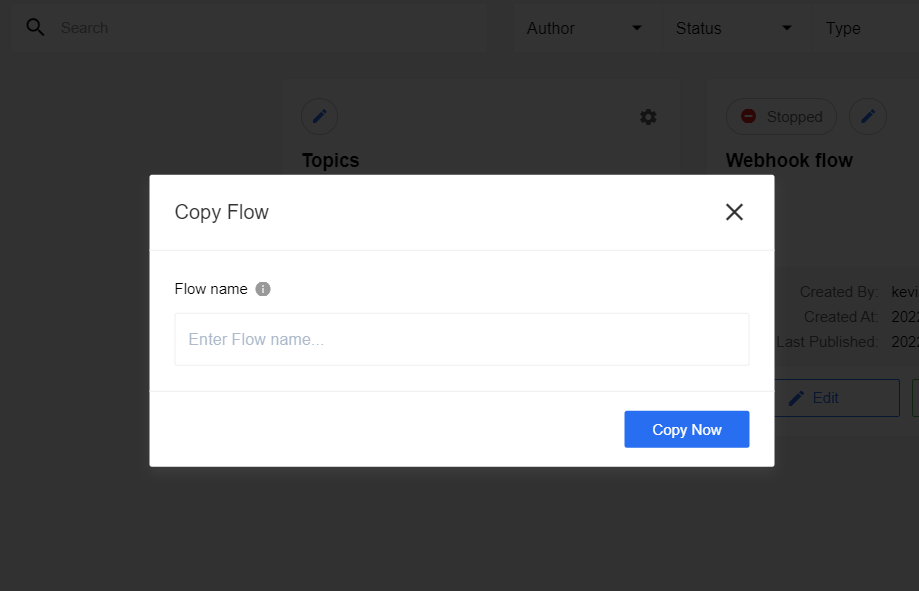
An exact copy of the flow will be created in draft mode. Then you can rename and publish the draft:
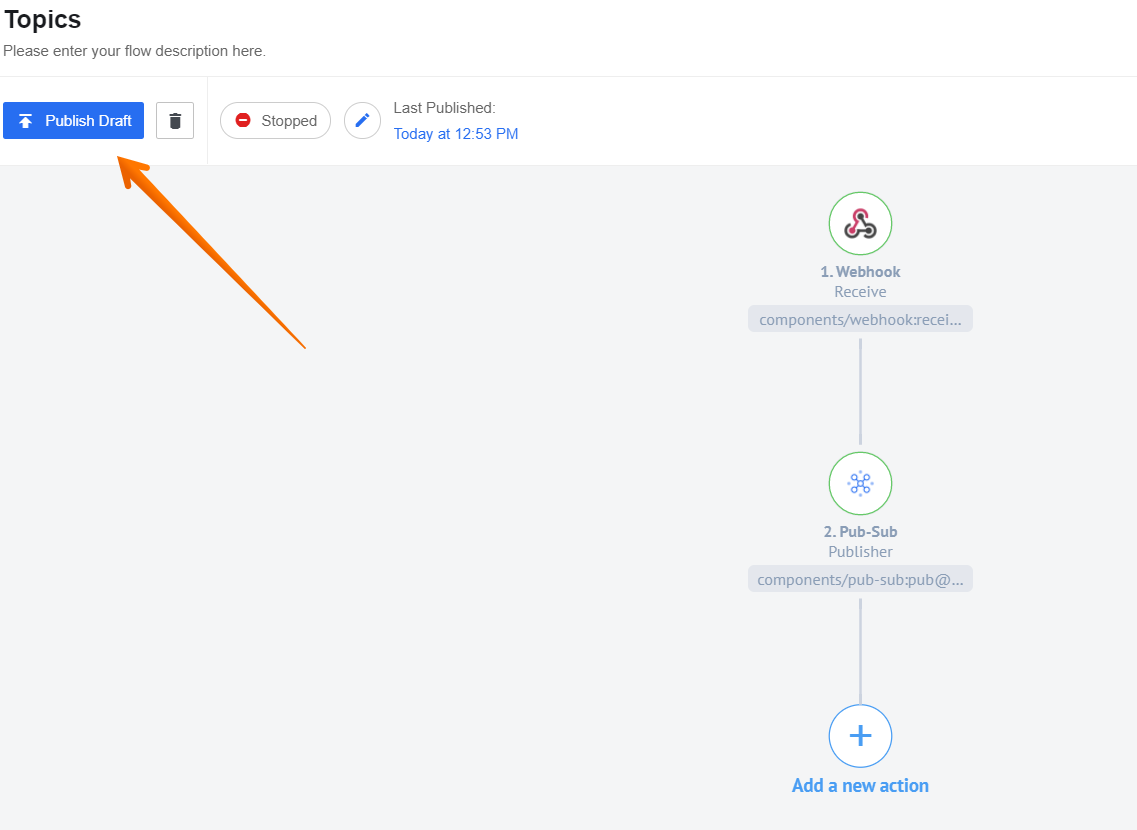
Export Flow
Export a single Flow
You can export your flow from one workspace into another. For example, you would like to export your flow from the development to the production workspace. Please note that the flow can be successfully exported only if the components used in it are accessible in the target workspace.
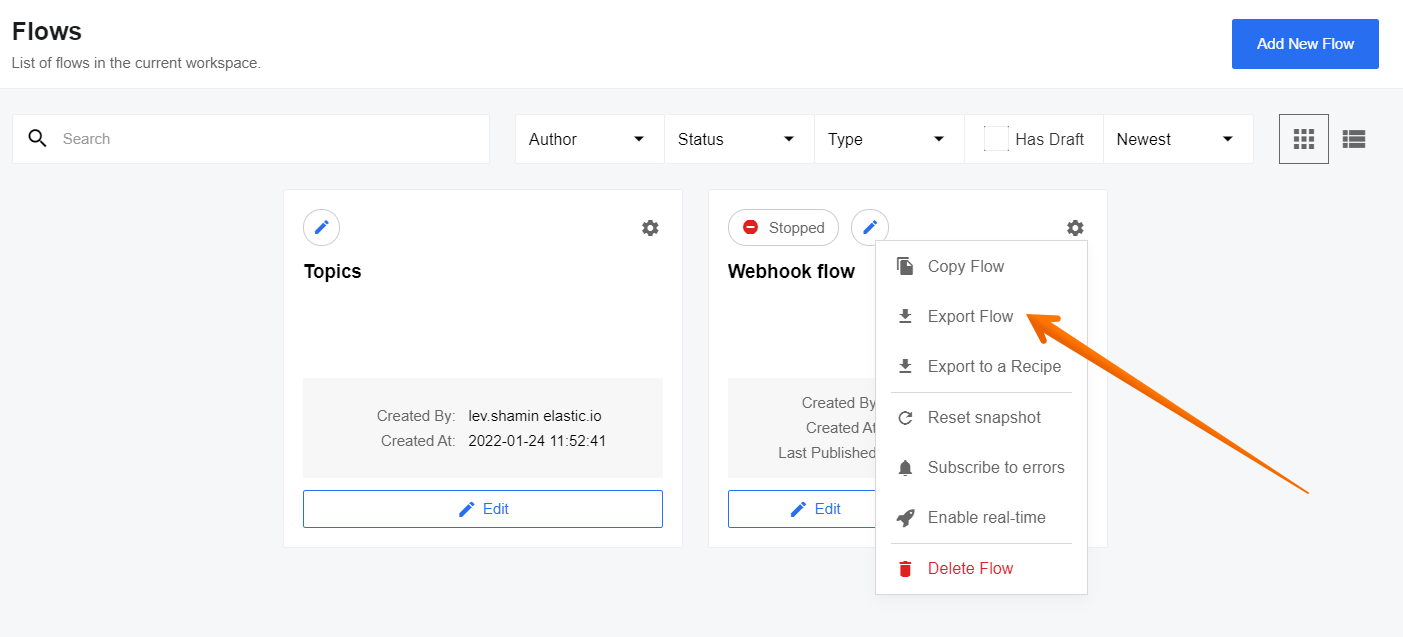
You need to select the destination contract and workspace:
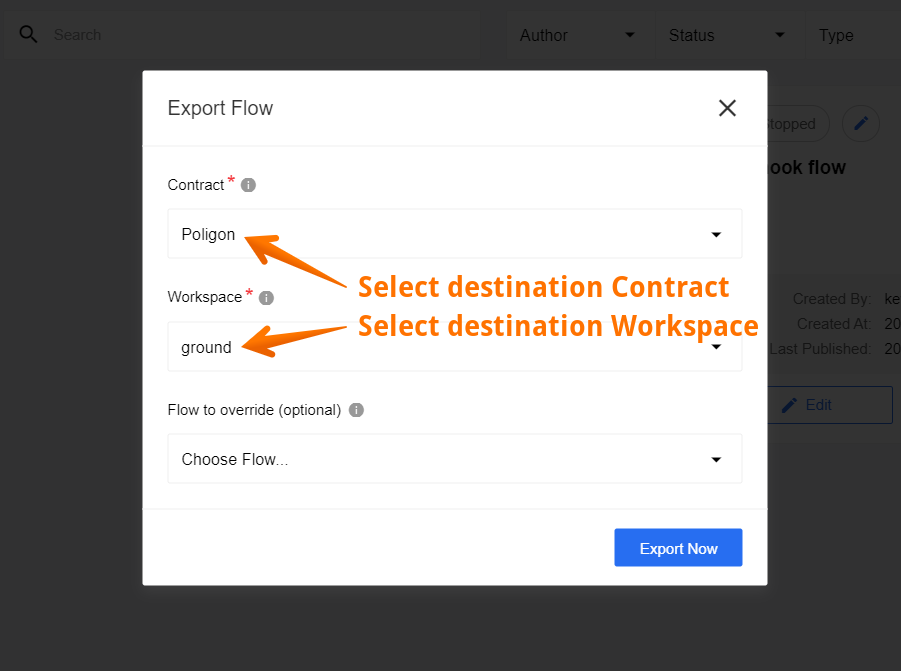
You can choose a flow to override with this flow. If no flow to override is chosen, a new flow will be created:
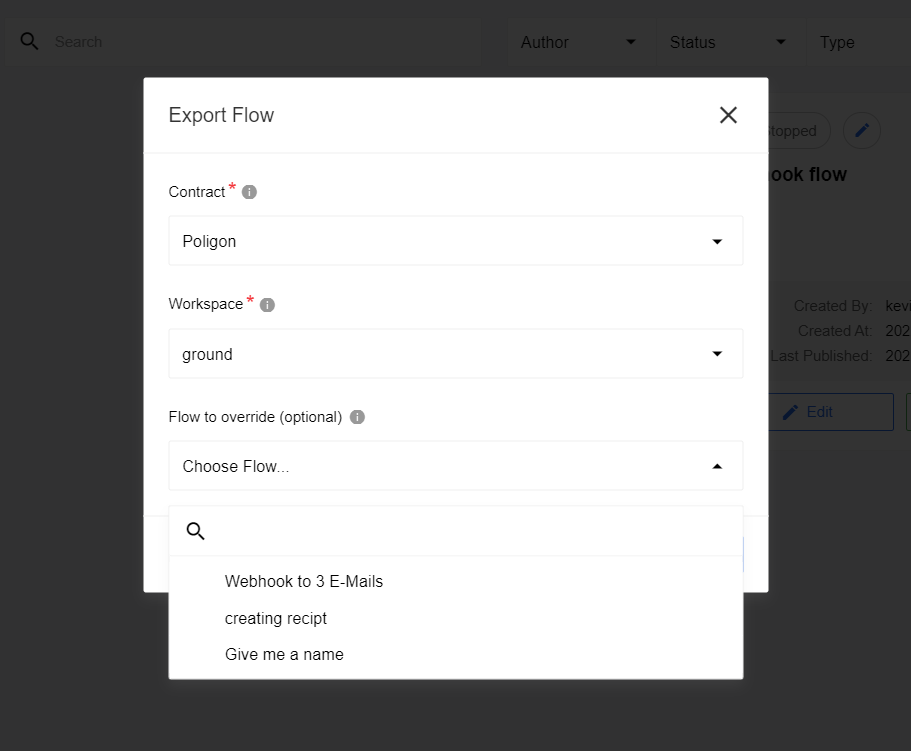
Please Note: When you override the flow, a draft will be created. The overridden flow will only be replaced with an exported flow when you publish a draft. Your original flow is saved as a flow version and you can revert it back from a flow History section.
If a flow you want to export contains components that use Topics you have to choose a target Topic to override which needs to be exported as well:

Please Note: If the flow has more than one pub/sub Topic we will not copy topics into destination flow.
A new flow with the same name will be created in draft mode. You need to choose the credentials and publish the draft:
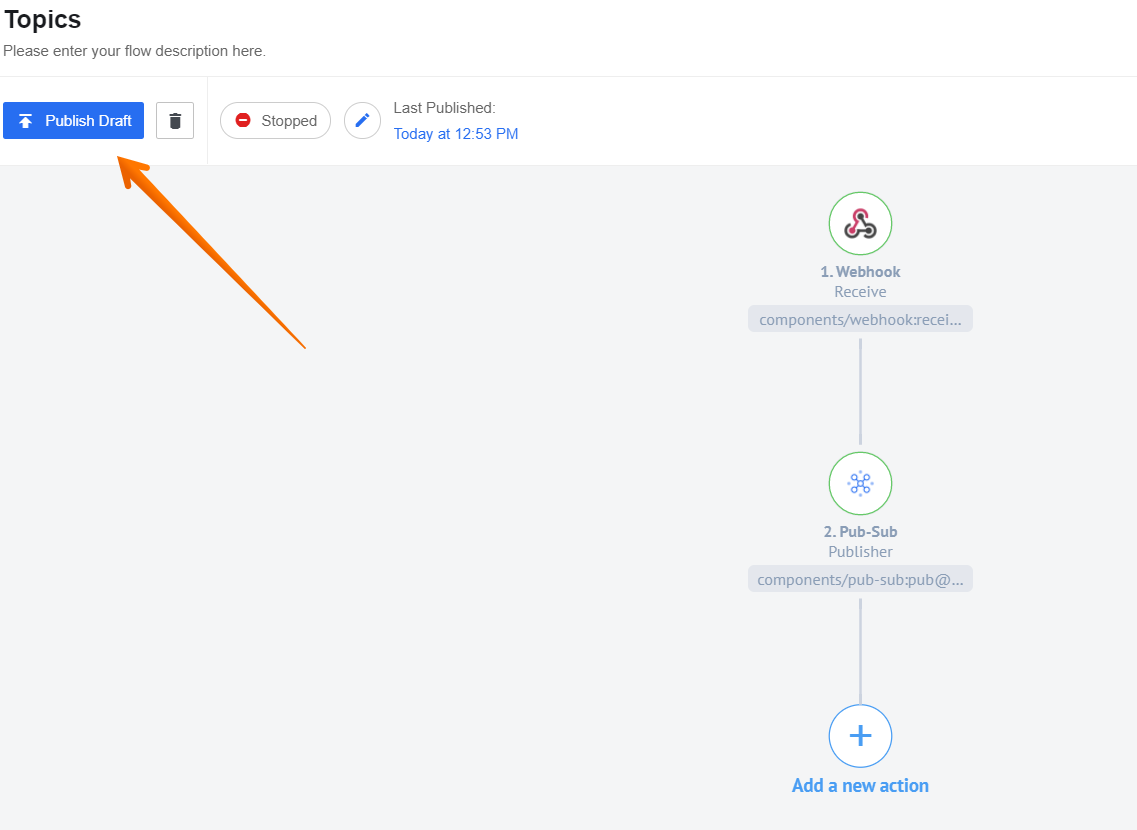
Export multiple flows
If you need to export more than one Flows at a time, you can use the Export Multiple Flows feature.
To do this, click on the button in the upper right corner of “Exports” (1) and select “Export Flow(s)” (2).
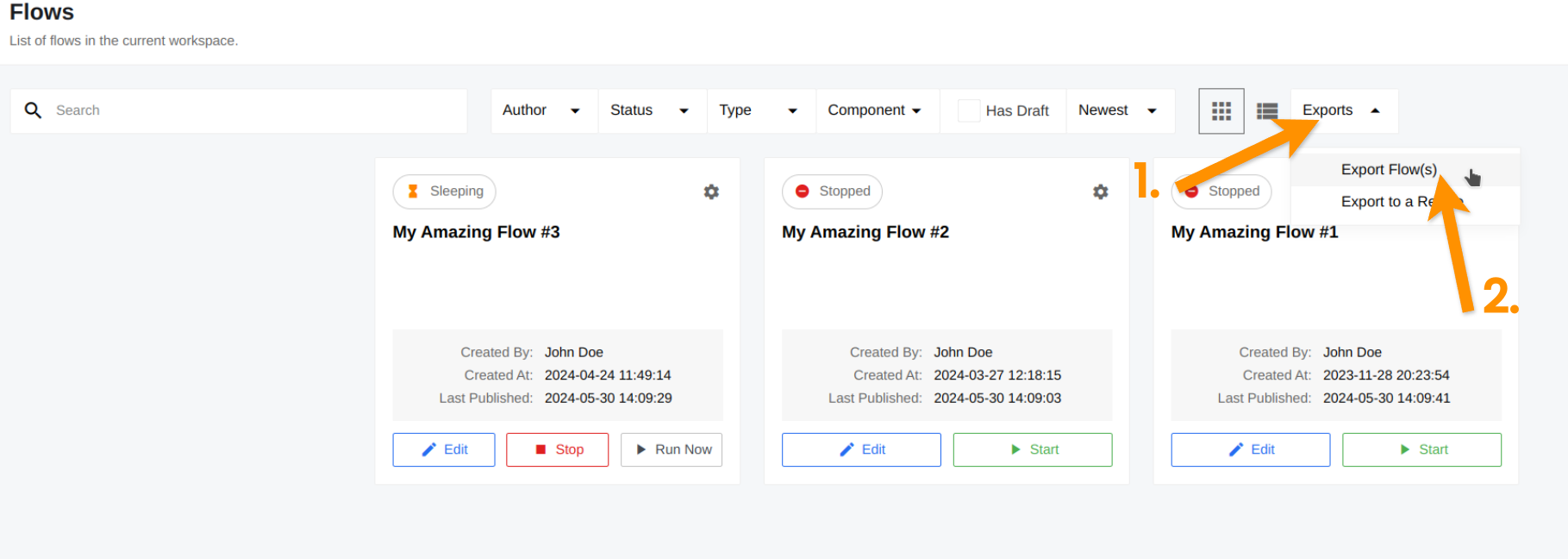
Then, select all Flow(s) that you want to export to the new area (1) and click “Export Flows” (2).
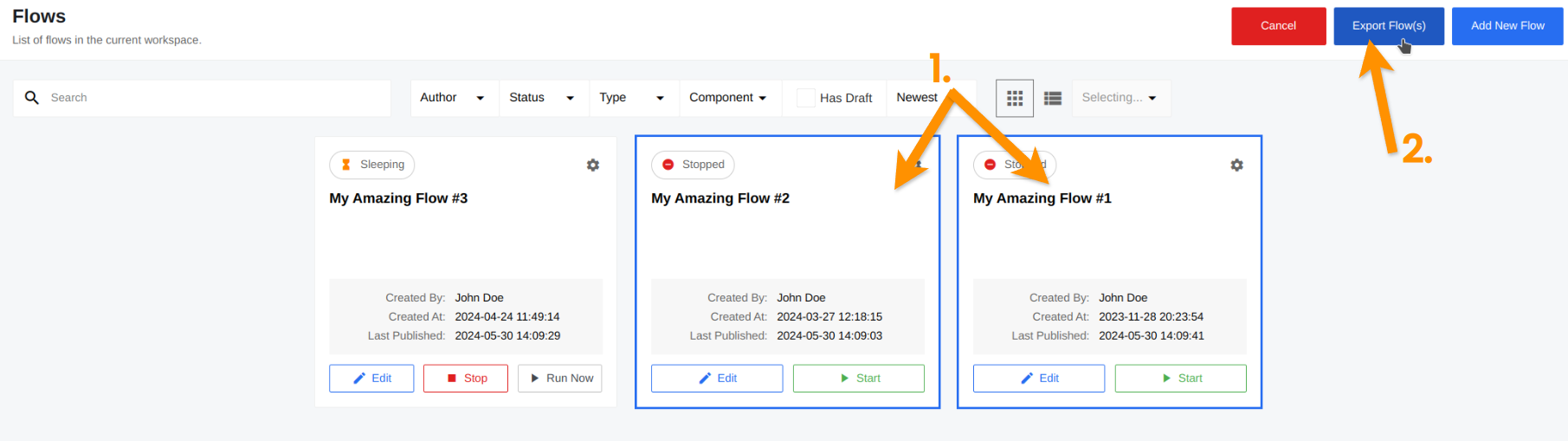
In the modal window, specify the targeted Contract and Workspace and click “Copy Now”.
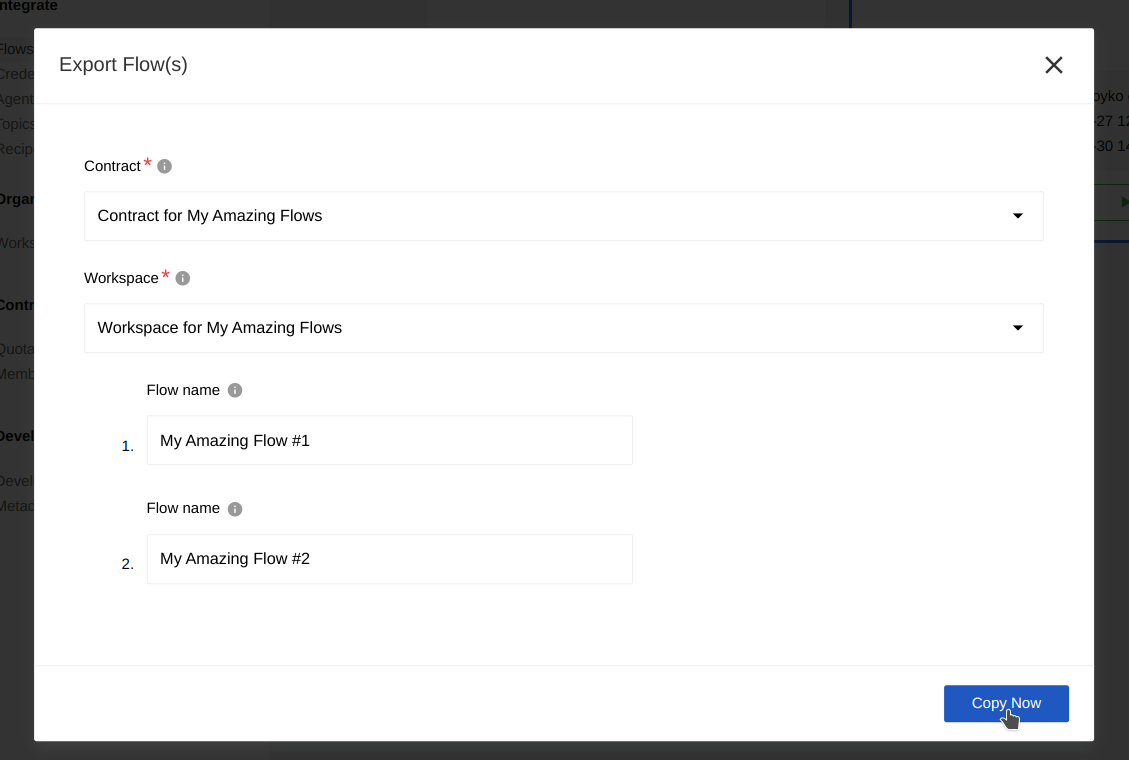
API Endpoints
You can use API endpoints with copy flow functionality. The flow will be copied into a draft of the new/existing flow. So to make flow work the draft should be published manually. That is done to avoid disruptions of already running flow (flow is not stopped or changed in any other way except draft), and because most likely flow copy will require additional configuration. Flow can be copied in any workspace and contract, of course, if a user has enough privileges to read the original flow and has enough privileges to edit flow in the destination workspace. Platform forbids copying flow if flow components can not be used in the destination context (e.g. component visibility is restricted to the team, and you are copying flow in another contract). Check our API-docs documentation pages for more details.