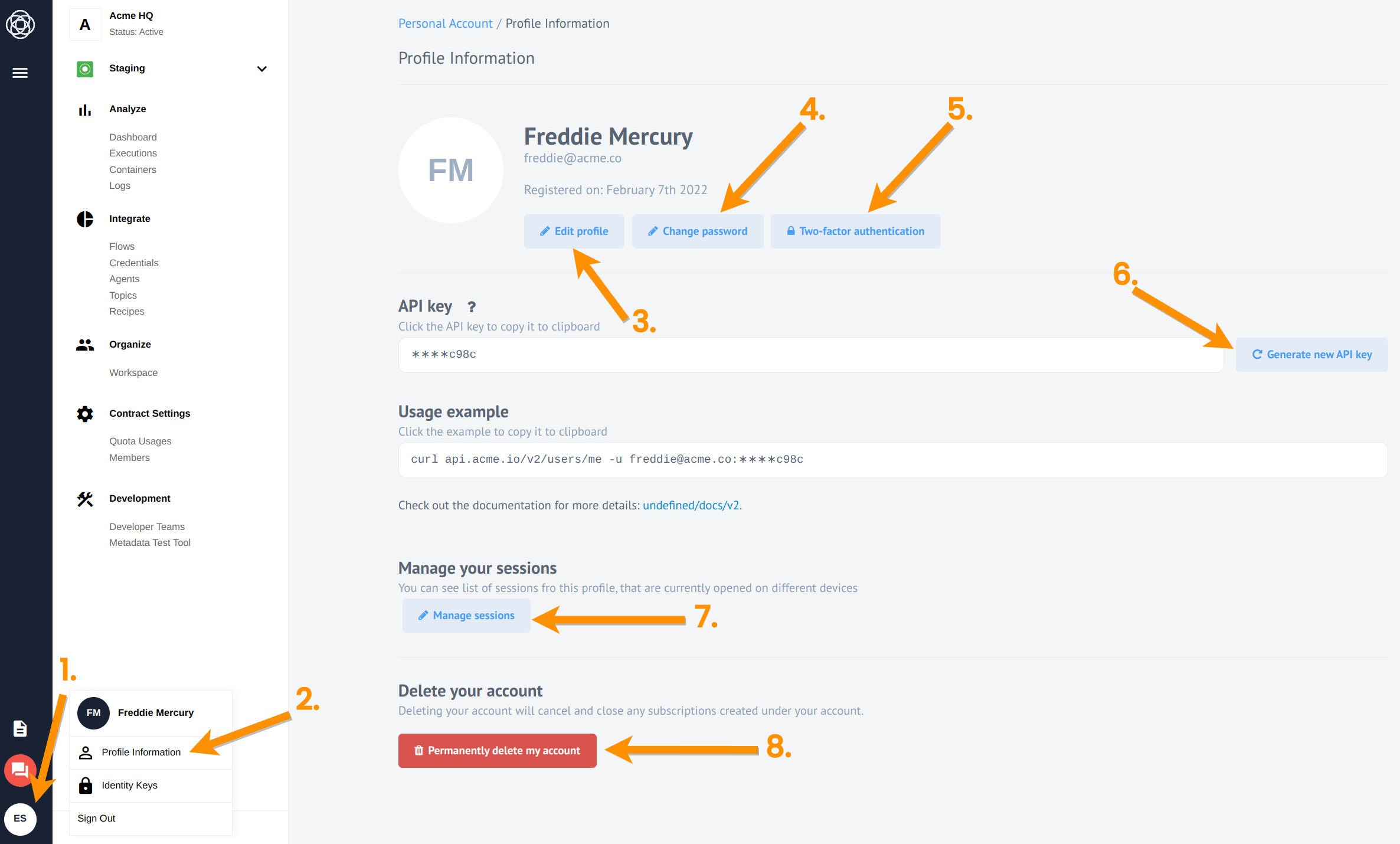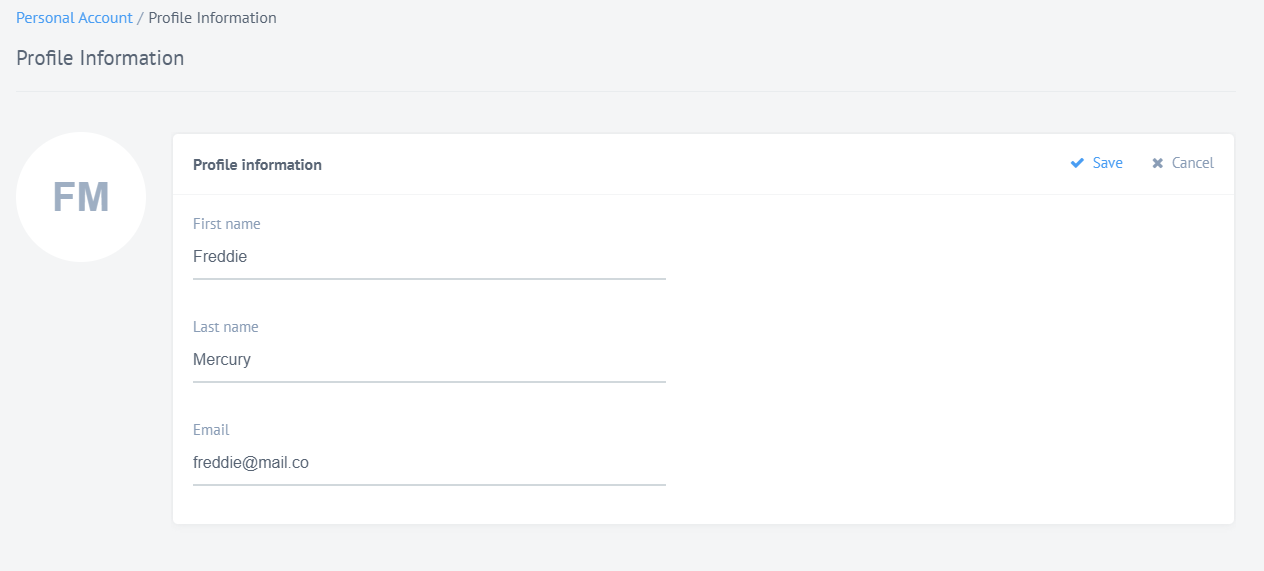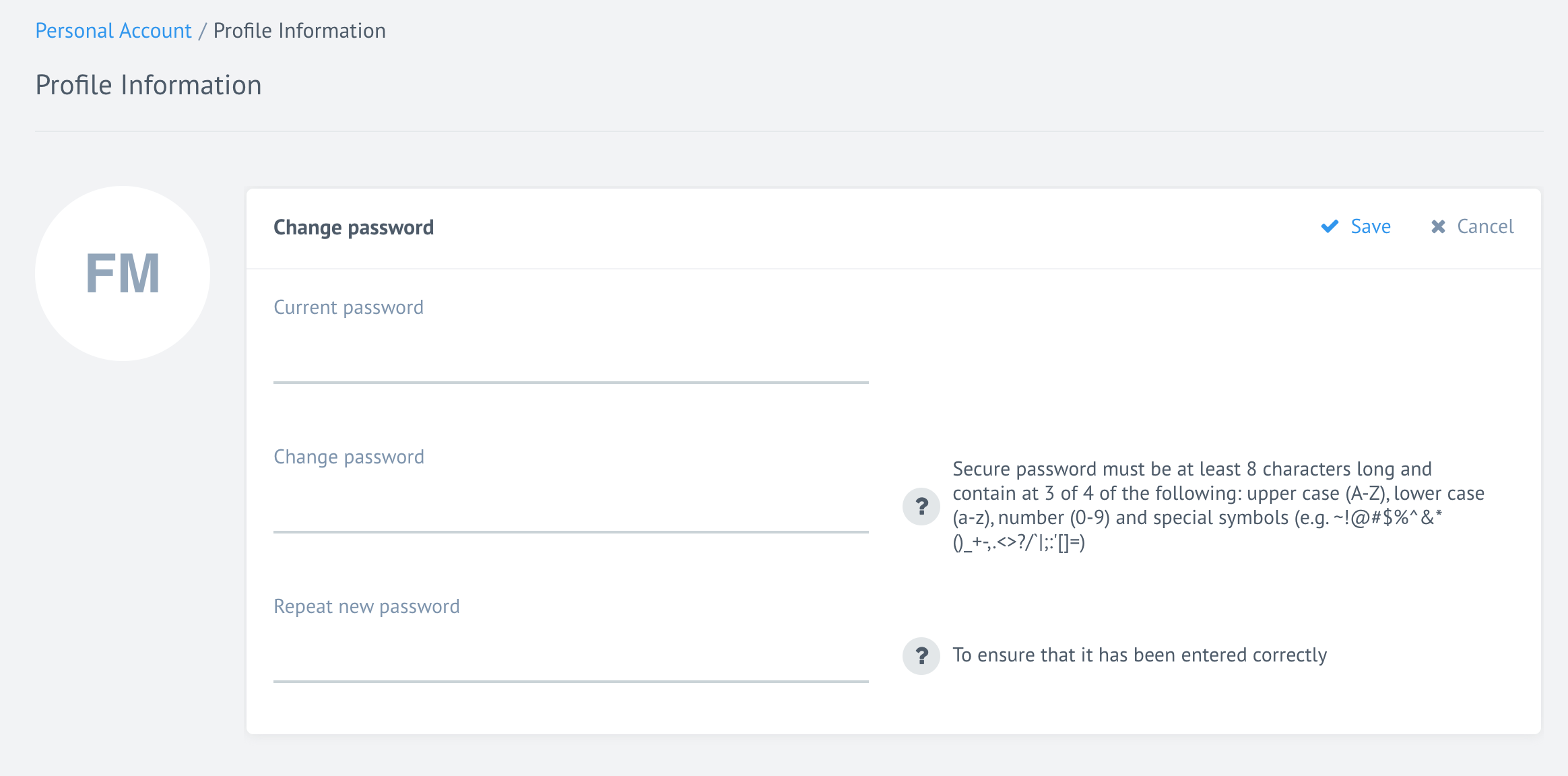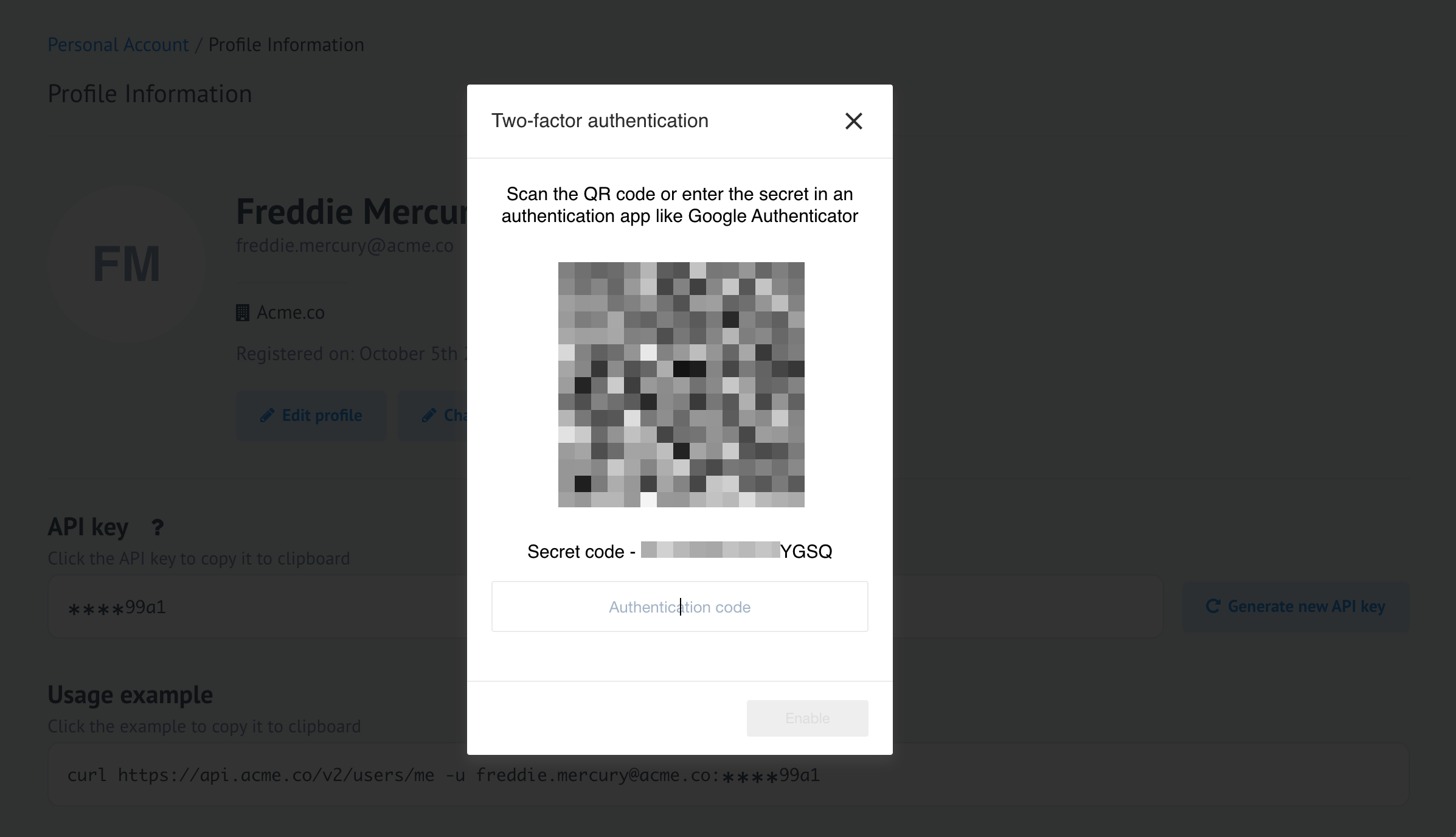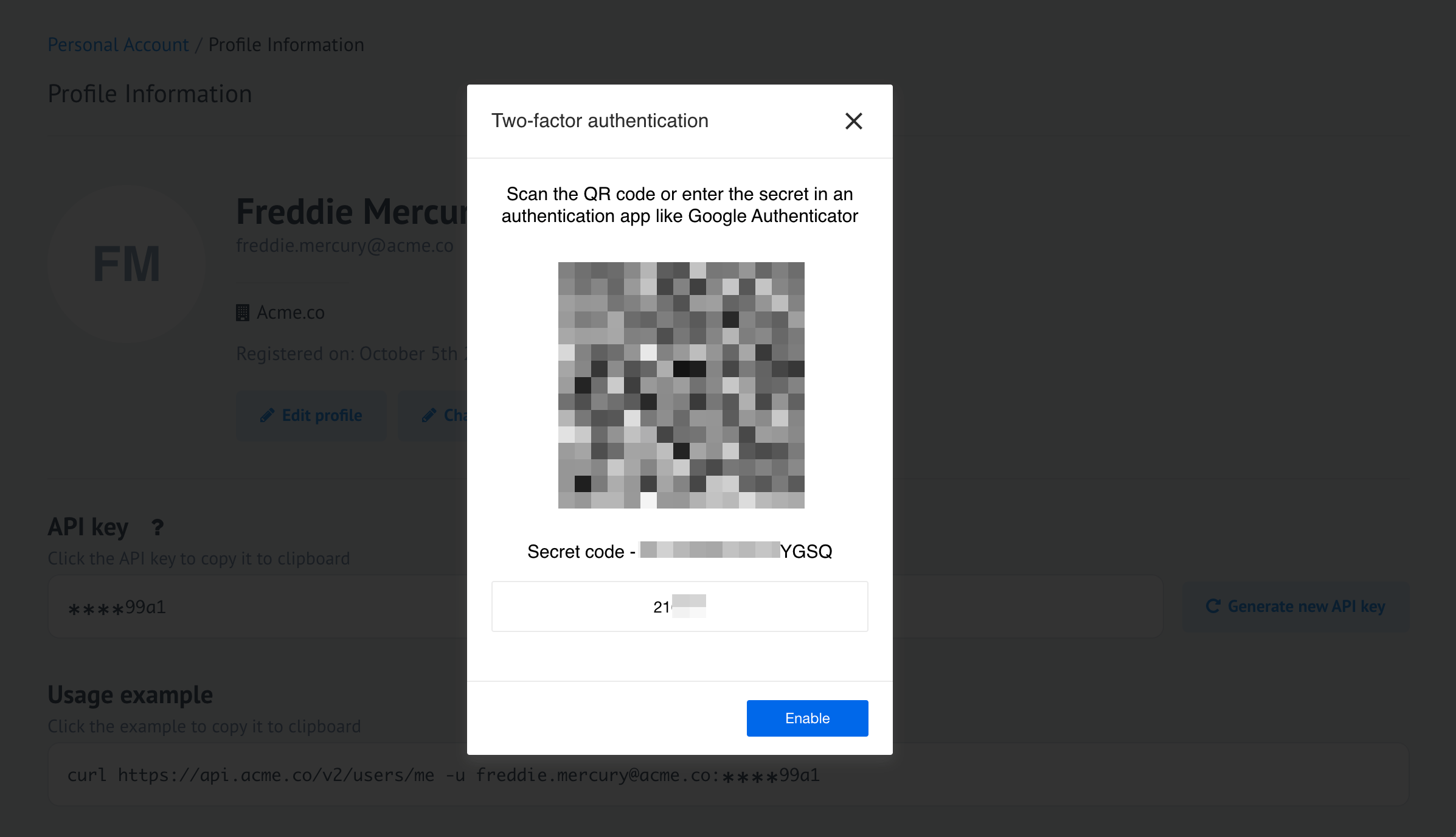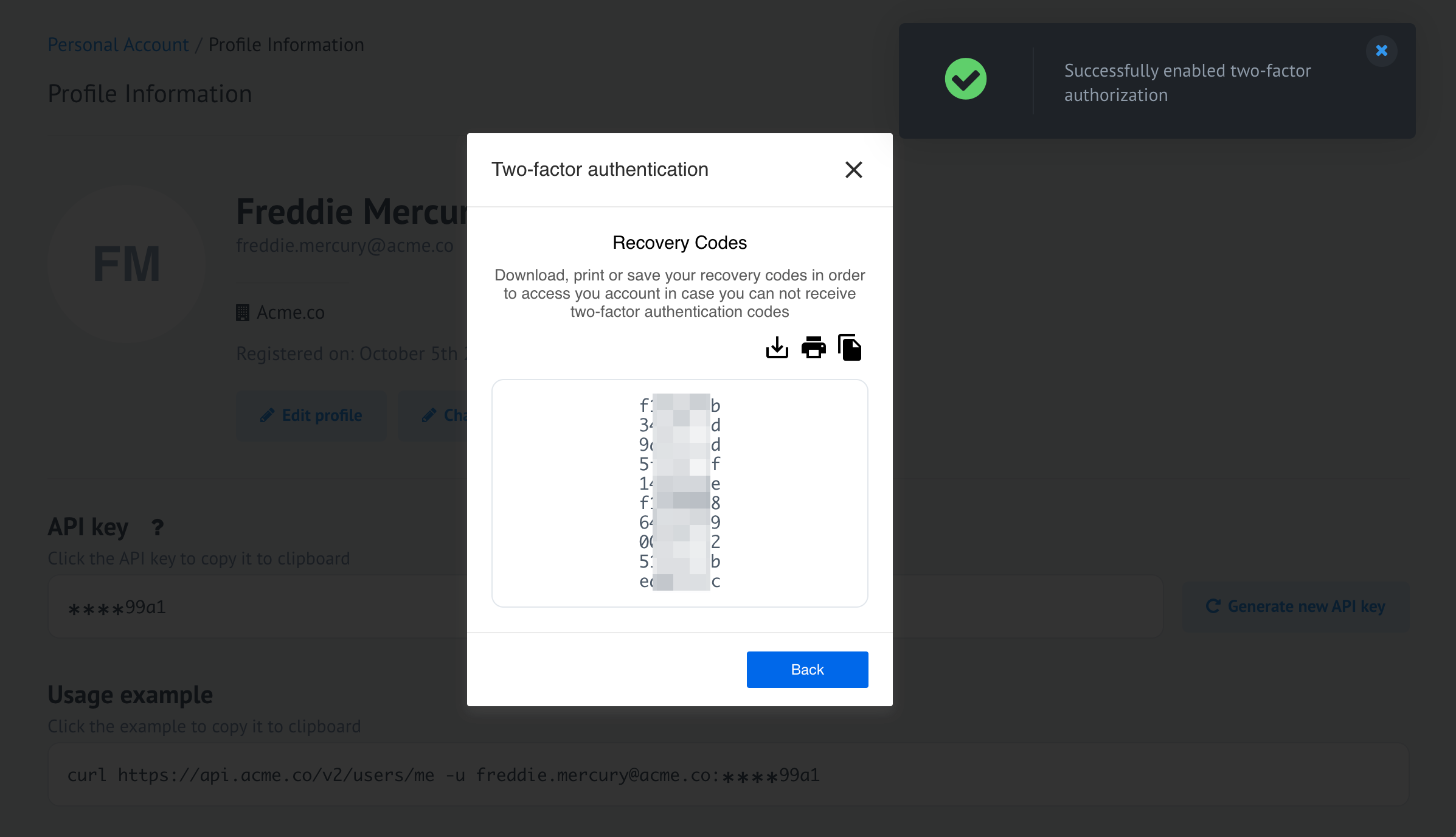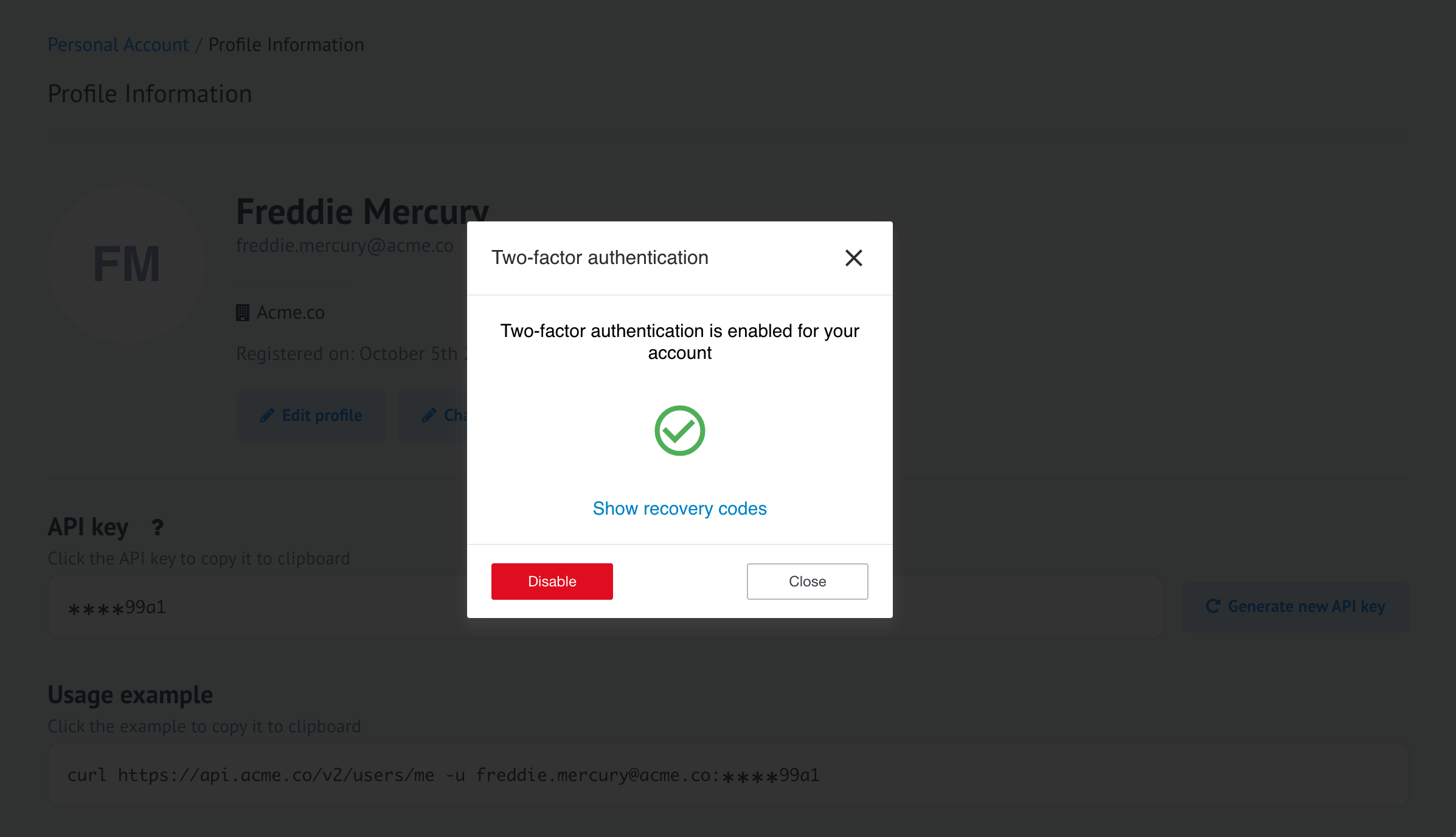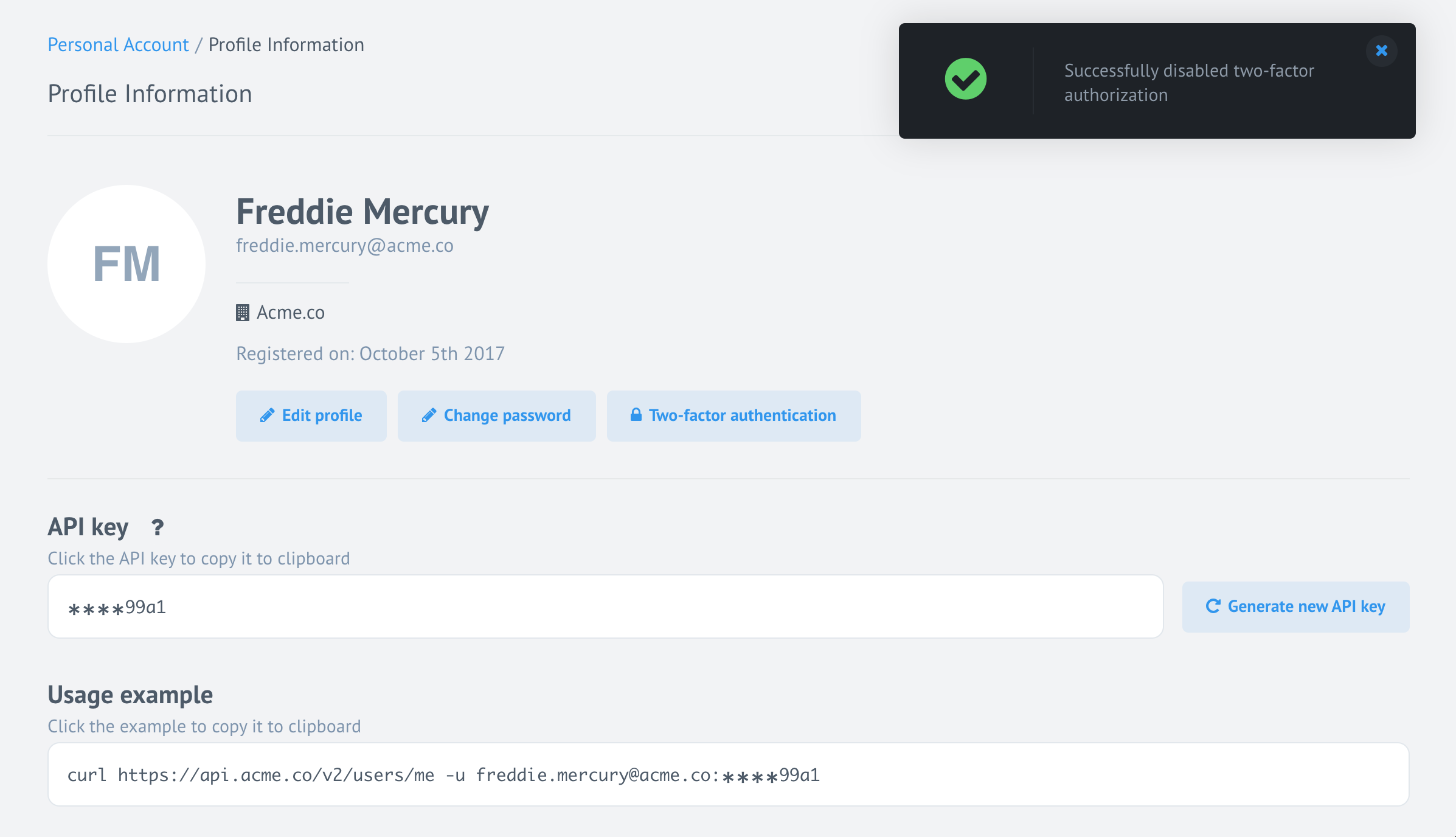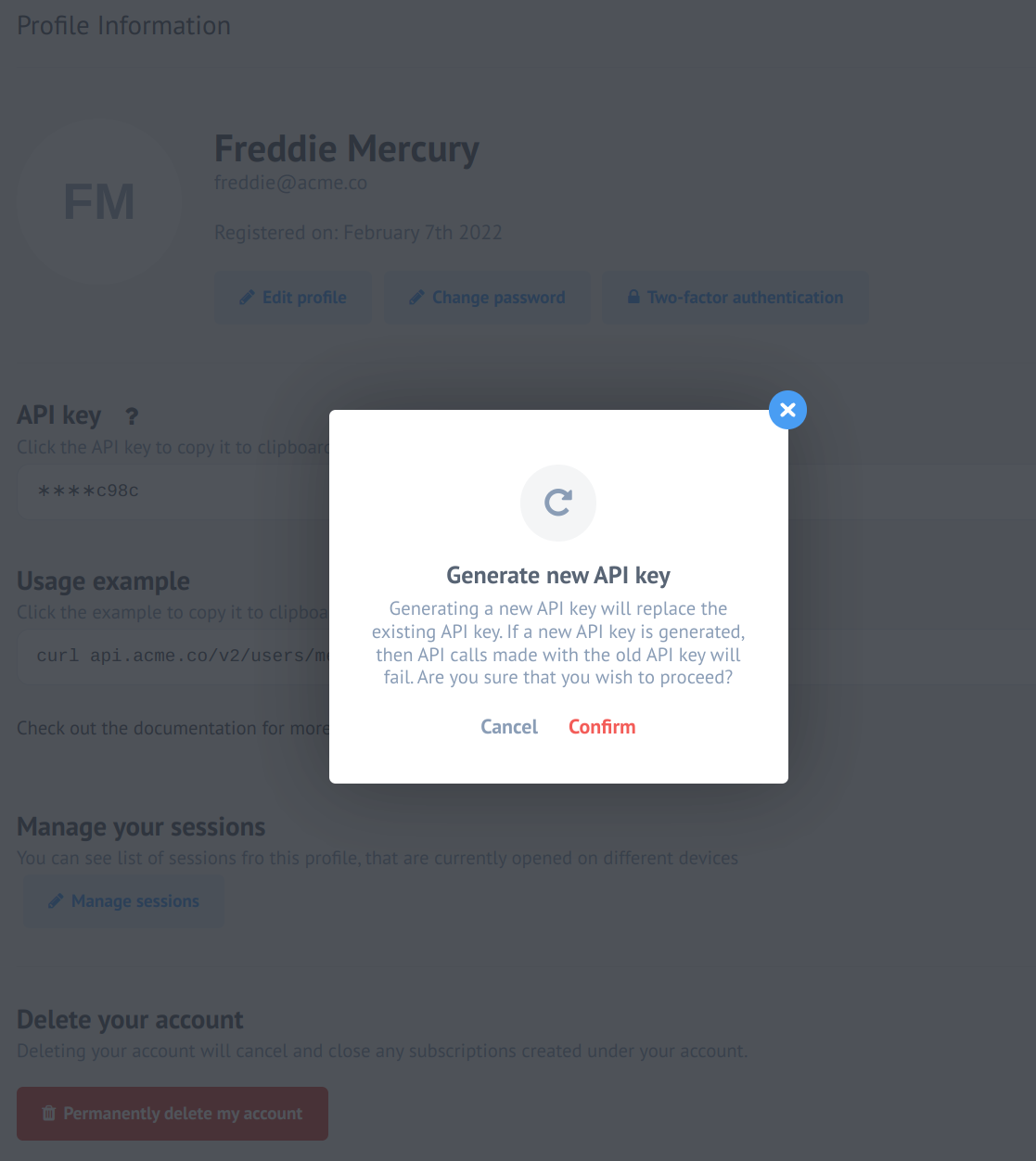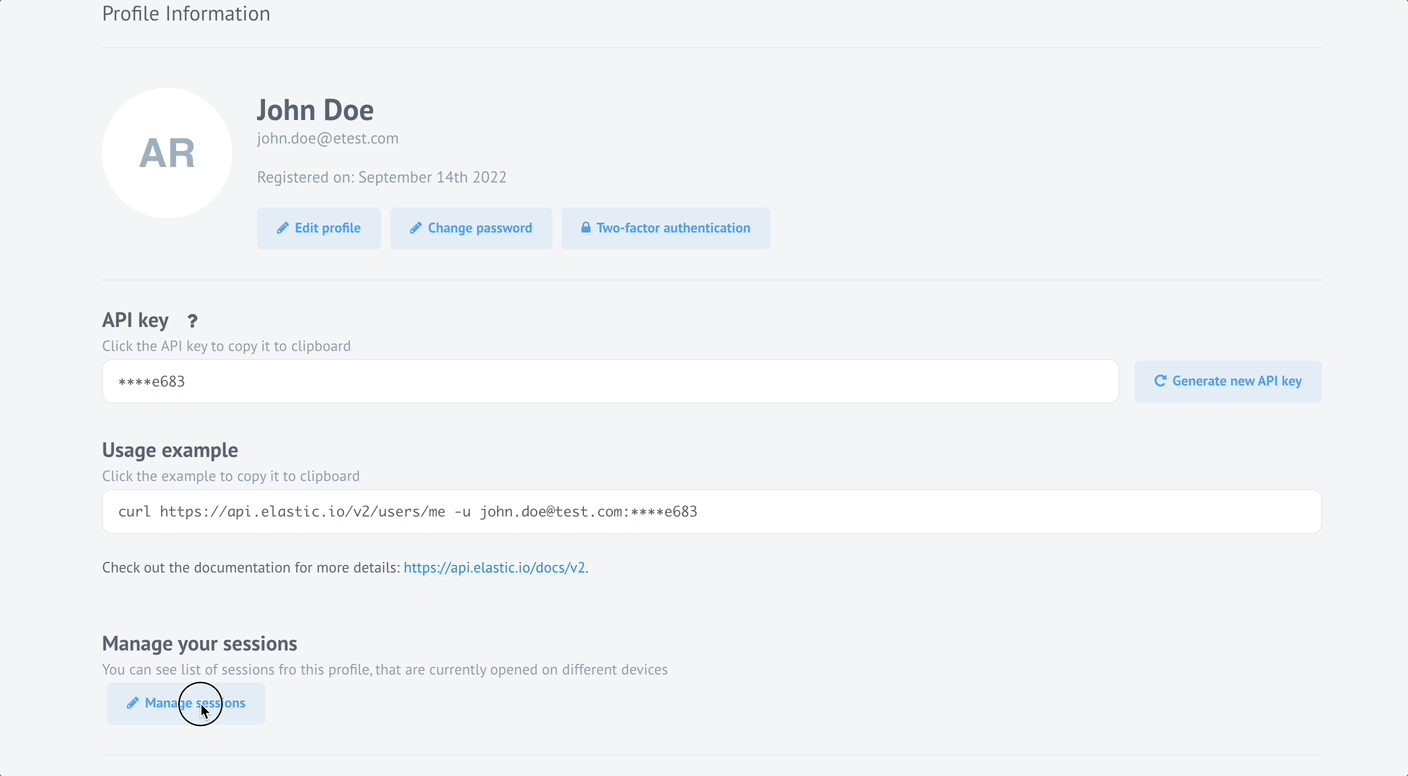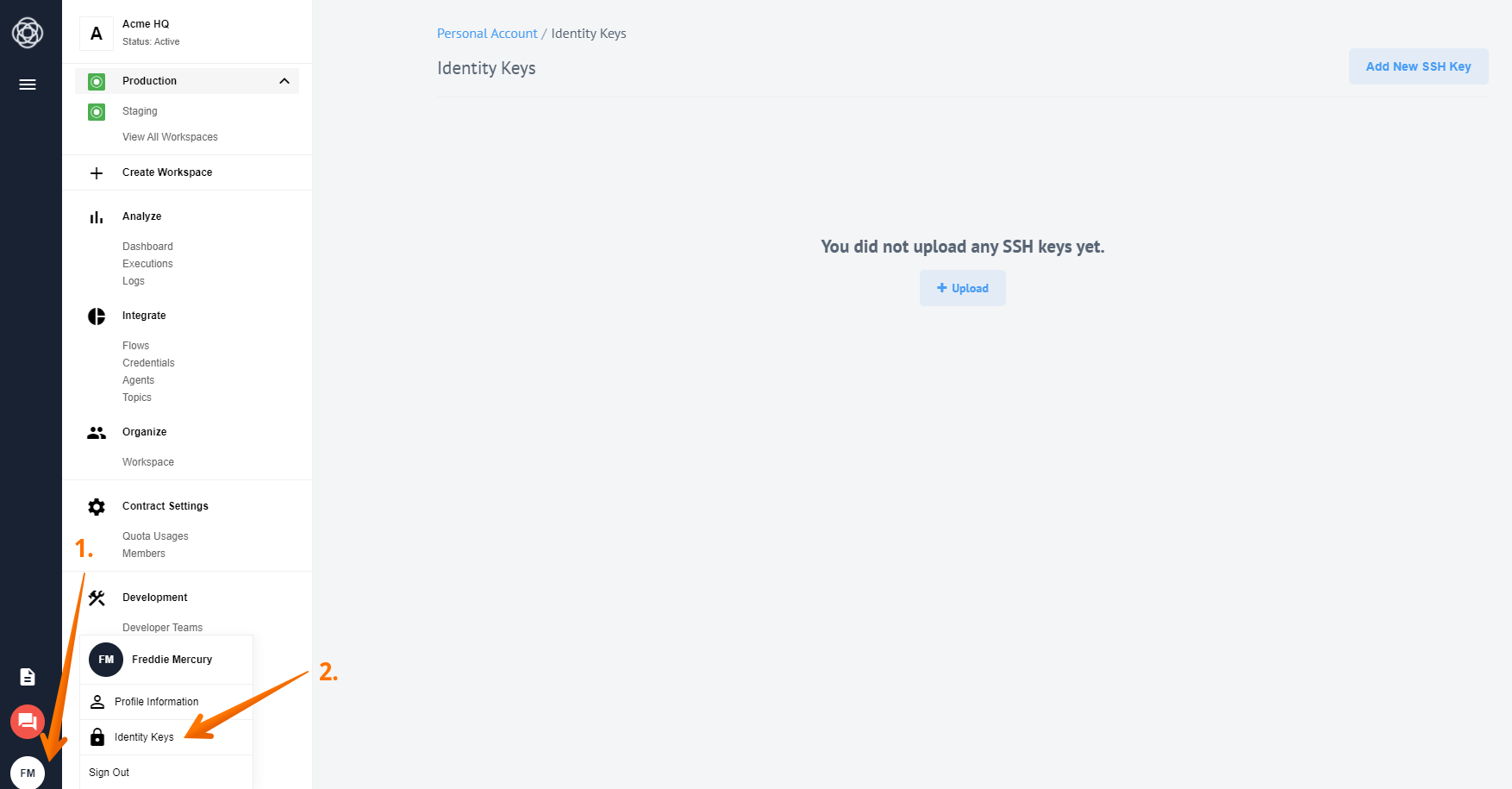User Profile Information
This document provides a quick tour of User Profile part of the UI showing how to edit your profile, change your password, enable the 2FA, copy or regenerate the API Key.
To find your profile information click to open the profile menu (1) and select the profile name (2). Here you can do the following actions:
- Edit your profile (3)
- Change your password (4)
- Enable or disable Two-factor (2FA) authentication (5)
- Copy or regenerate your personal API Key (6)
- Manage your sessions (7)
- Delete your account (8)
Edit your profile
Here you can edit the name and email address associated with your account. Just be careful to safe this in your records to not get locked out of the platform.
User image upload
Profile Page allows users to upload images for their avatars, enhancing personalization options within the system. To change their avatar, users can navigate to their Profile, click on Edit Profile, and hover the mouse over their initials. This action triggers the appearance of the Upload option, enabling users to select and upload an image of their choice to set as their avatar, adding a personalized touch to their profile.
Limitation:
- max file size: 500KB
- supported formats:
.png.jpeg.webp
Change your password
Here you can change your password which you use to login to the platform - not your API Key. Please follow the instructions to generate secure password.
Two-factor authentication
We use Google 2FA to provide additional layer of security. Here you can enable the two-factor authentication. You would need Google Authenticator to read the generated QR-code:
Open your Google Authenticator and scan this QR-code to get the code:
After this the 2FA will be enabled, but before navigating away you better copy, download or print the recovery codes:
When everything is successfully enabled you will get the following screen:
Here you can either close this window and you will get a prompt to use your Google Authenticator along with your username/password pair to enter the platform UI.
You can also disable the 2FA from here by pressing Disable button and when system will confirm with the following message:
To enable the 2FA again you must repeat all previous steps.
Manage your API Key
Every platform user has a dedicated API Key to work with our REST API to automate many actions to include in your own workflows. Here you can copy your API Key which is purposefully obfuscated. Just click on the API key.
If you suspect your API Key might be compromised (you gave to somebody and forgot about it) or you would like to just re-generate it you can do it here. Click on Generate new API Key button to get the following prompt:
You are warned to consider this action:
Please Note Generating a new API key will replace the existing API key. If a new API key is generated, then API calls made with the old API key will fail. Are you sure that you wish to proceed?
Manage your sessions
In this section, you can view the details of your current platform session such as:
- Browser
- Operational System
- Model
- IP Address
As well as additional session information:
- Expires
- Last Modified
- Created At
- Last Authentication
- Engine
- CPU Architecture
Also, in this section you can see the details of other sessions and close the external session if you consider it unauthorized:
Delete your account
You can delete your account by pressing this button. Please note this process is not reversible.
Identity Keys
If you open the section (1) and click this item (2), you will reach your SSH keys list, which you can manage from here.
Managing users with API calls
You can do many of the things described above using the corresponding API calls. You can find all necessary information about this functionality in our API documentation.