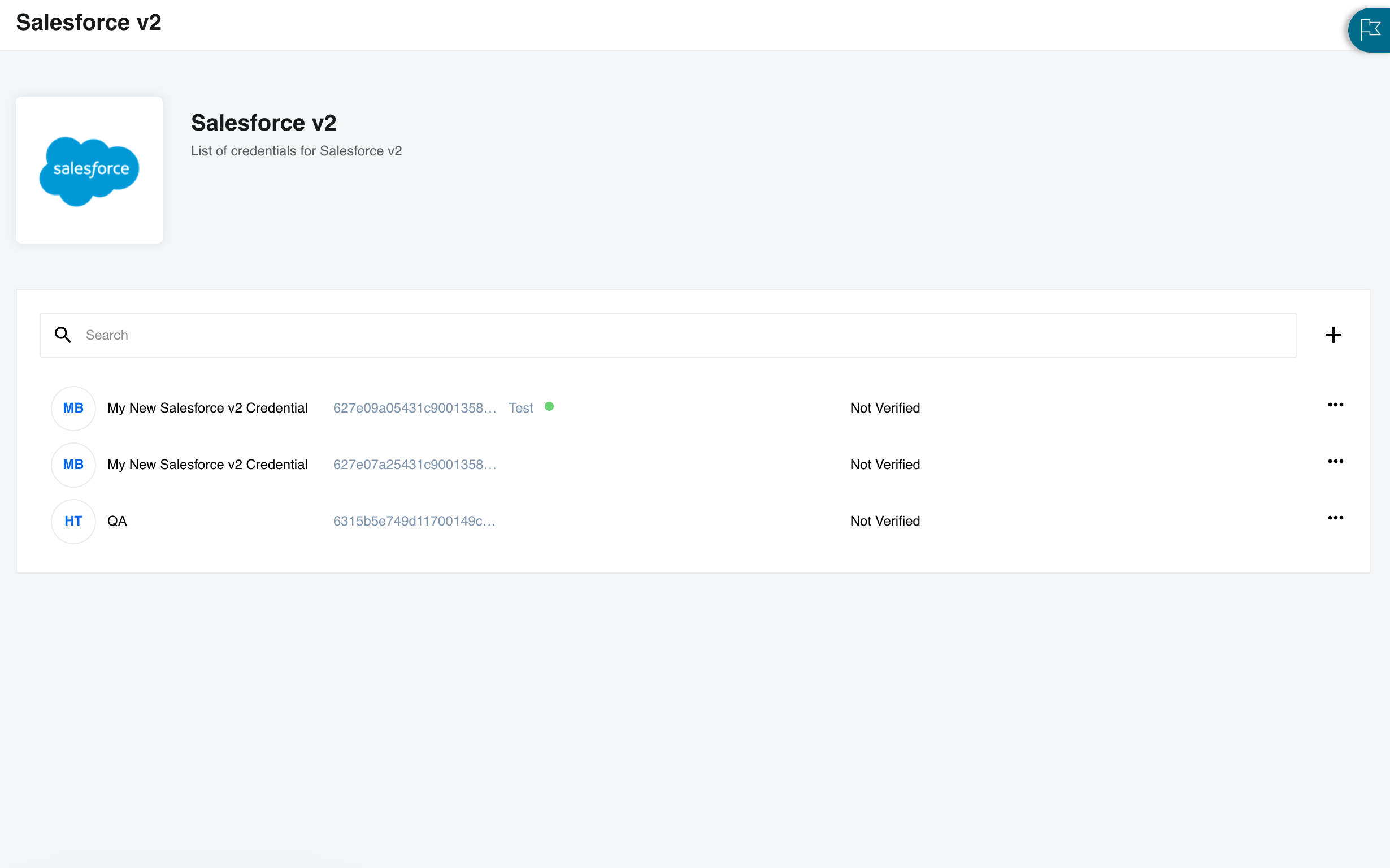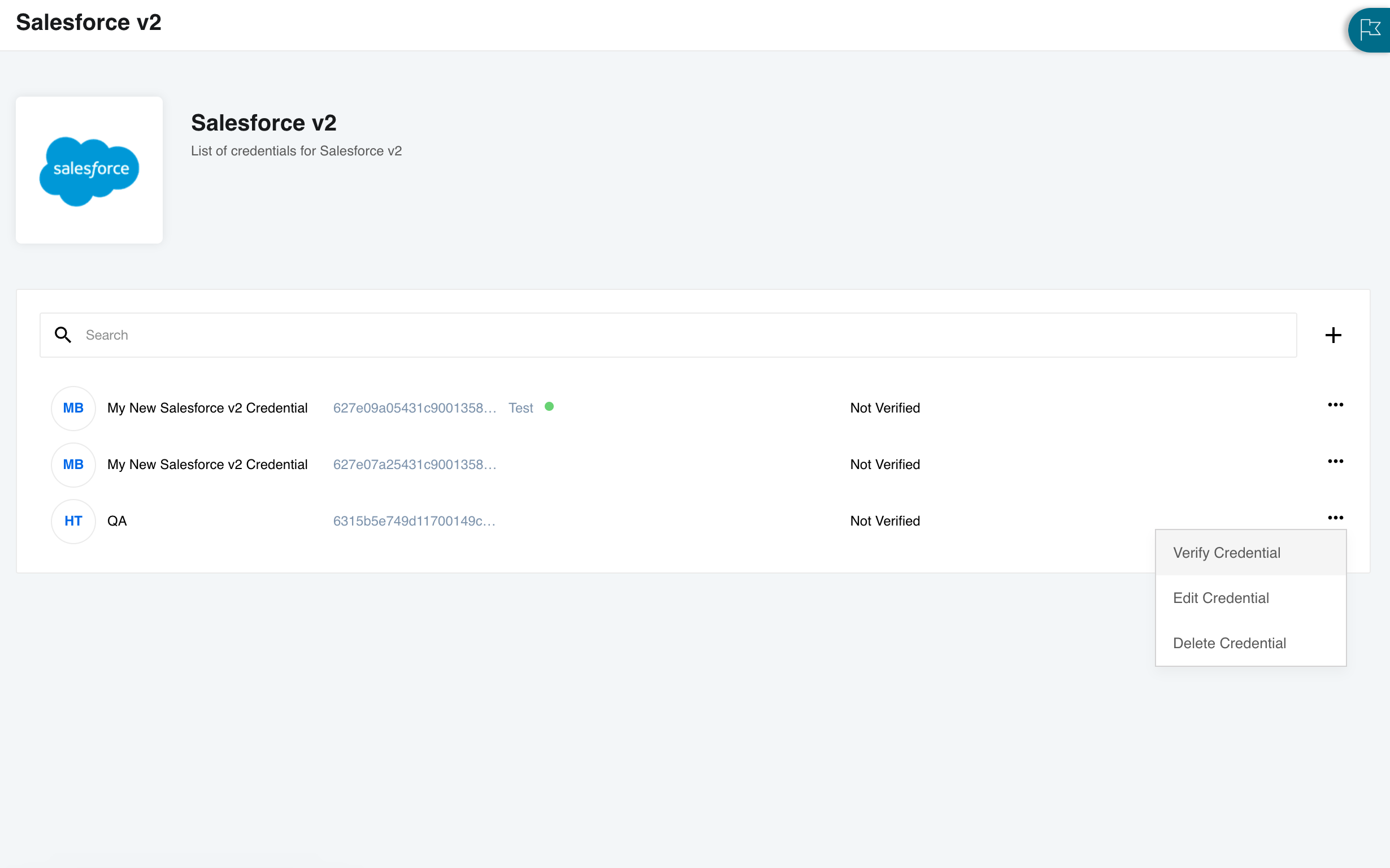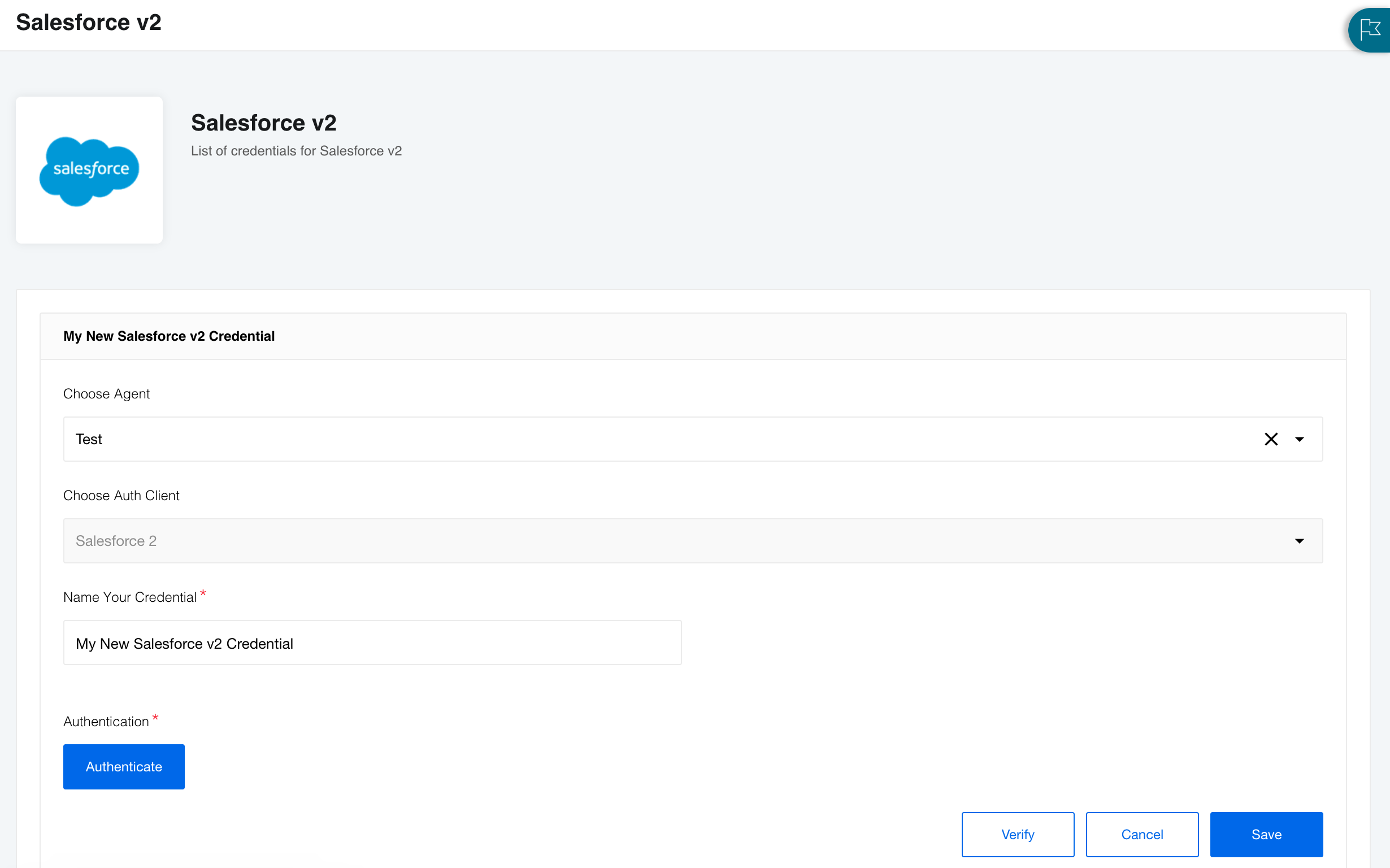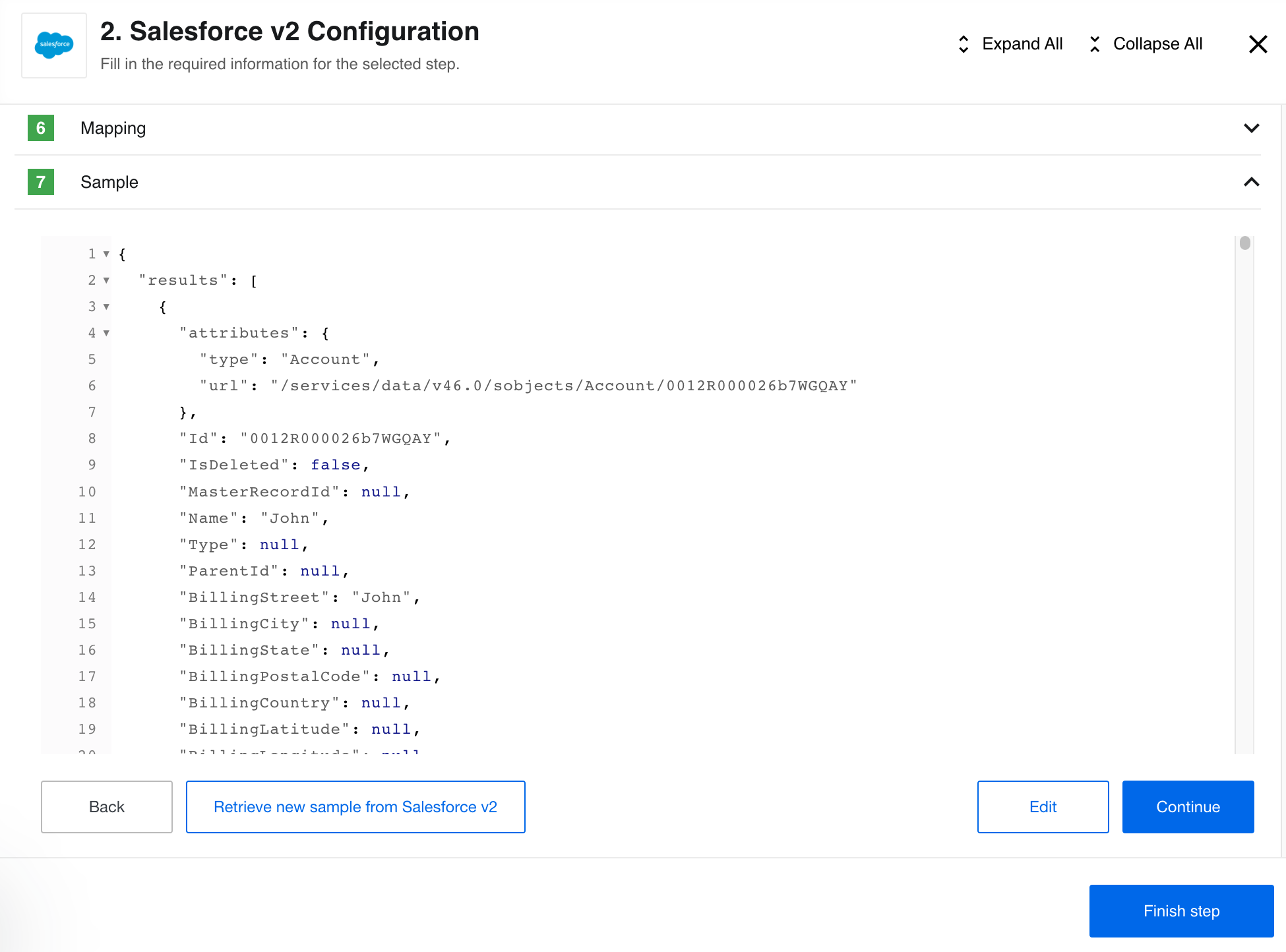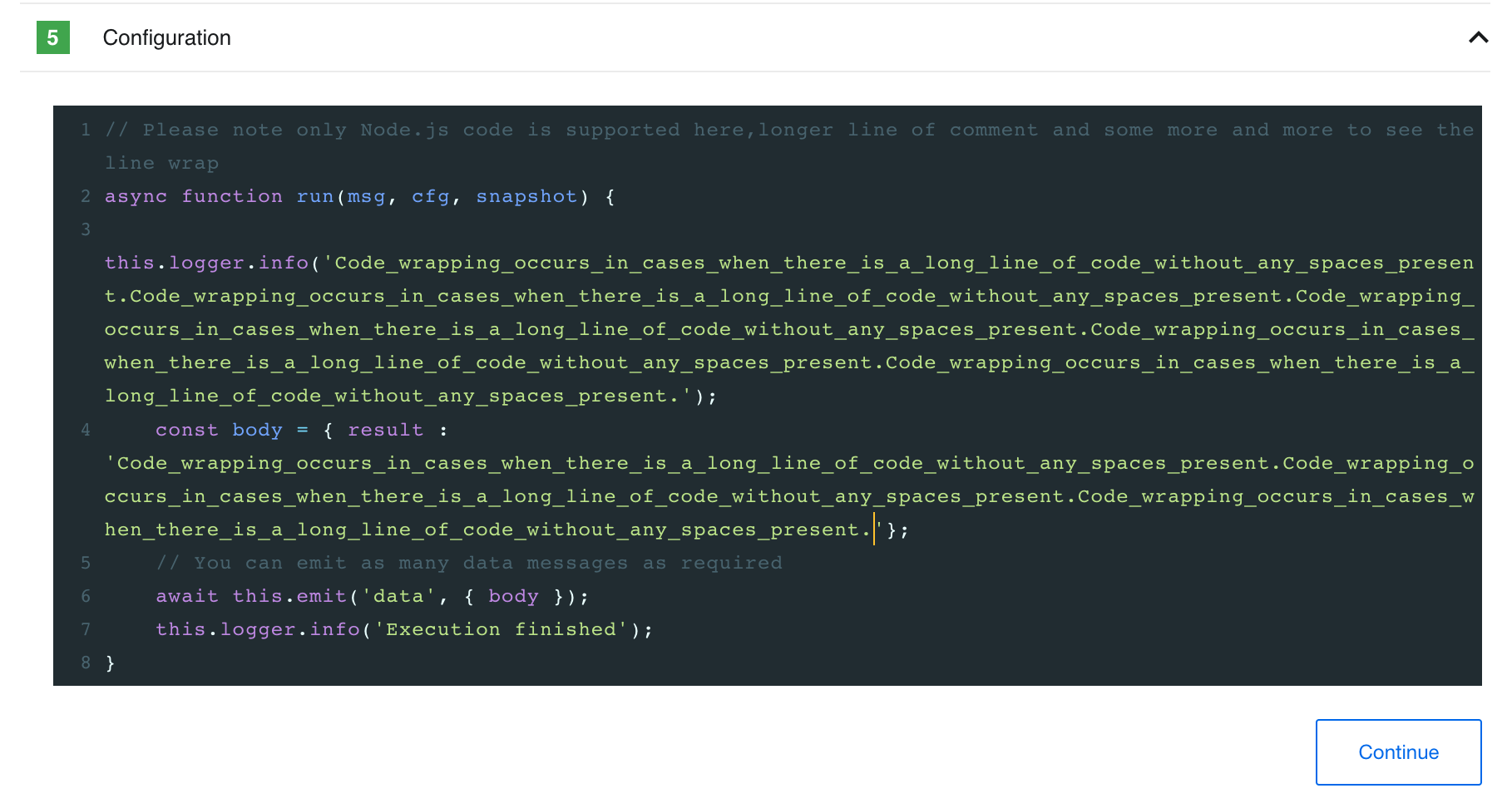Product Update - v22.36
Improvements and Updates
Credentials: New design & improved responsiveness
We continue to update our User Interface to improve ease of use and reduce UI lag. This time it is the UI surrounding Credentials that is updated. When you navigate to Integrate > Credentials you will notice larger icons and a more coherent design.
When you select a component from the Component Overview page, you will see the redesigned Component Credential view. The Salesforce component is shown here as an example:
In this view you can select the kebab menu (3 vertical dots) at the right of each credential to Verify, Edit, or Delete the Credentials. Alternatively, you can select the + icon to the right of the search field if you want to create a new Credential.
Here is how each credential page looks when you Edit it:
Retrieve new sample button
While developing new integration flows it is often necessary to retrieve new sample data after each flow step is created. This was previously possible by navigating Back. In this release we have added a new button Retrieve new sample from component that allows you to create new sample data without navigating away from your work.
Long lines in Code component
We improved the user interface of the Node.js Code component configuration field. Now you can use long lines of code witout spaces and the interface will wrap it for you.
Fixed bugs
- We have made our platform more robust by ensuring that User metadata which defines views of each workspace is backed up and recreated even if the data has been deleted from its primary location (RabbitMQ).
Components
Maester component 1.0.5
- UPDATED the
maester-clientlibrary version to4.0.3
Batch component 2.0.4 and 2.0.5
- UPDATED the
batchinglibrary version to2.0.3
Request-reply component 1.2.6
- UPDATED the
maester-clientlibrary version to4.0.3 - UPDATED the
component-commonslibrary version to3.0.2
SFTP component 1.5.2
- UPDATED the
component-commonslibrary version to3.0.2
Email component 1.2.1 and 1.2.2
- UPDATED the
Sailorlibrary version to2.6.29 - UPDATED the
component-commonslibrary version to3.0.2 - FIXED the vulnerabilities in dependencies
- REPUBLISHED the component using
components-build-helperversion2.0.0
CSV component 3.1.5
- UPDATED the
Sailorlibrary version to2.6.29 - UPDATED the
component-commonslibrary version to3.0.2 - FIXED the vulnerabilities in dependencies
rest-api-ntlm-auth component 1.0.0
- ADDED
Make Raw Requestaction
Salesforce component v2 2.4.0
- ADDED new
Get New and Updated Objects Pollingtrigger, old one set to deprecated - UPDATED the
Sailorlibrary version to2.6.29 - UPDATED the
component-commonslibrary version to3.0.2 - FIXED the vulnerabilities in dependencies
IPaas Core component 1.5.0
- ADDED the
Calculate Flow Dependenciesaction - ADDED the
Validate Deployabilityaction - ADDED ability to fetch more that 100 objects (in total) for the
Lookup Objects (plural) action - ADDED checkbox
Retrieve only base fieldsforLookup Objects (plural) action - UPDATED the
Sailorlibrary version to2.6.29